If you are reading this article, chances are your website has been blacklisted by Google. This is a frustrating situation, as your website’s visibility and search engine rankings are negatively impacted. Fortunately, there are steps you can take to remove your site from Google’s blocklist and get your website back up and running. In this article, we will go over everything you need to know about how to handle Google blocklist removal.
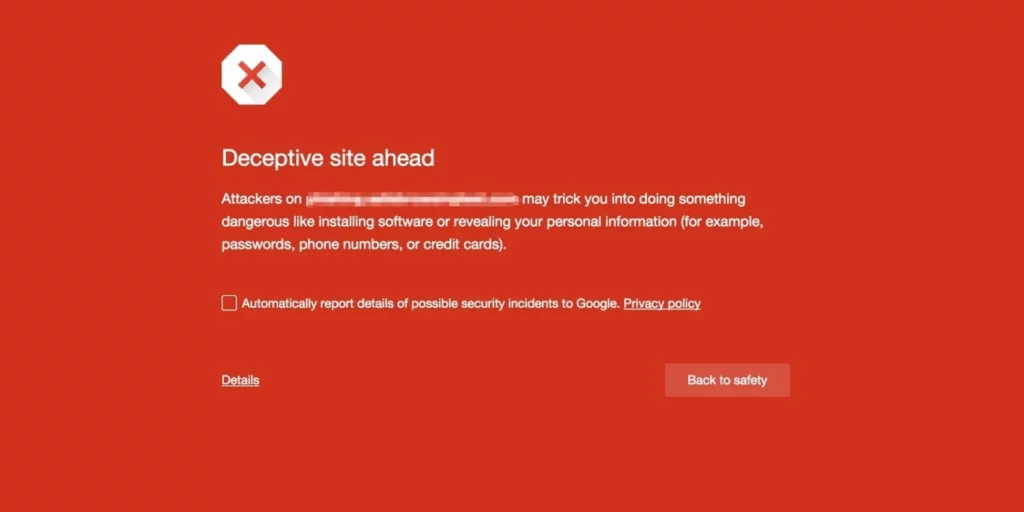
The Importance of Being on Google’s Good Side
Google is the most popular search engine in the world, and being blacklisted by Google can be a major setback for your website. When your website is blacklisted, it can no longer be found in Google search results. This can lead to a significant drop in website traffic, which can ultimately hurt your business.
Understanding the Google Blocklist Warning
Before we dive into the solutions, let’s first understand what the Google Blocklist warning is and why it occurs. When Google detects potentially harmful or malicious content on a website, it may add the site to its blocklist, preventing users from accessing it and displaying a warning message in search results.
The blocklist warning is a protective measure taken by Google to ensure the safety and security of its users. However, false positives can occur, leading to legitimate websites being flagged incorrectly. This can be frustrating and damaging to your online presence. Our guide aims to help you navigate through this situation and remove the blocklist warning.
How to Check if Your Site is on Google’s Blocklist
The first step in removing your site from Google’s blocklist is to determine whether your site is actually on the blocklist. You can check your website’s status by using Google’s Search Console. If your site is on the blocklist, you will see a message that says “This site may be hacked.” or “This site is unsafe.” You can also check whether your site is on Google’s Safe Browsing List by using Google’s Transparency Report.
Sucuri SiteCheck tool also checks Google for blocklisting and checks the front end for malware components.
The removal process for Google’s Blocklist
Identify the Issue
The first step in resolving the Google Blocklist warning is to identify the specific issue causing your website to be flagged. Common reasons for blocklisting include:
Malware infection: Your website may have been compromised, resulting in the injection of malicious code or content.
Phishing attempts: If your site is involved in phishing activities, such as attempting to steal personal information from users, Google will flag it.
Unwanted software: Hosting or distributing unwanted or deceptive software can trigger the blocklist warning.
Security vulnerabilities: Outdated software, plugins, or themes with known vulnerabilities can leave your website exposed to attacks.
It is crucial to determine the root cause of the blocklist warning to effectively address the issue. Conduct a thorough investigation using security tools, webmaster console reports, and expert assistance if needed.
Cleaning Up Malware and Suspicious Content
If your website is infected with malware or contains suspicious content, it is essential to clean it up promptly. Follow these steps to remove malware and malicious elements:
Isolate and backup: Disconnect your website from the network to prevent the further spread of the infection. Make a complete backup of your site’s files and database for restoration purposes.
Scan and identify: Use a reputable malware scanner to scan your website thoroughly. Identify any infected files or code injections.
Remove malware: Remove or quarantine all infected files, ensuring they are completely eradicated from your website. This may involve manual removal or utilizing security plugins specifically designed to eliminate malware.
Reset passwords: Reset all WordPress administrator passwords to a unique password.
Patch vulnerabilities: Update your website’s software, plugins, and themes to the latest versions to patch any known vulnerabilities. Regularly check for security updates and apply them promptly to prevent future infections.
Review forms and login pages: Check your website’s forms and login pages for any suspicious code or unauthorized access points/phishing kits. Ensure that you have implemented robust authentication mechanisms to prevent unauthorized access.
Enhance security measures: Strengthen your website’s security measures to prevent future distribution of unwanted software. Regularly update and monitor all plugins and themes, and employ security plugins that can detect and block malicious activities.
Related: Advanced Malware Removal with WP CLI
Submit Request for Review
The site must be completely free of malicious software, malware, and/or phishing content.
- Access Google Search Console: Sign in to your Google Search Console account, which is a free tool provided by Google for website owners to monitor their site’s performance.
- Navigate to Security Issues: In the Search Console dashboard, go to the “Security Issues” section. Here, you will find details about any security issues detected on your website.
- Follow the instructions: Google will provide instructions on how to request a review. Ensure you carefully follow their guidelines and provide accurate and detailed information about the actions you have taken to resolve the issue.
- Monitor the status: After submitting the review request, monitor the status in your Google Search Console account. Google will communicate with you regarding the outcome of the review.
Wait for Google’s Response
After submitting your request, you will need to wait for Google’s response. If Google determines that your site is no longer a threat, it will remove your site from the blocklist. If Google determines that your site is still a threat, it will provide you with instructions on what you need to do to get your site removed from the blocklist.
Paid Blocklist Removal Services
If you’re stuck going nowhere with the Search Console request, it may be worth having the experts take a look.
Sucuri offers blocklist removals with all of their paid plans and automatically checks for blocklisting when performing cleanups. Allowing a specialist to clean the site limits ensures a successful cleanup.
They check the following services:
- Google Safe Browsing
- Norton Safe Web
- Phish Tank
- Opera
- SiteAdvisor McAfee
- Sucuri Malware Labs
- SpamHaus DBL
- Bitdefender
- Yandex (via Sophos)
- ESET
Sucuri is usually fast to delist sites, taking around four hours to review sites.
Wordfence offers “Post-incident Blocklist Removal” on their Care and Response plans.
How Long Does it Take to Remove Your Site from Google’s Blocklist?
The length of time it takes to remove your site from Google’s blocklist can vary depending on the severity of the issue and whether the issue was completely resolved.
In some cases, it can take just a few days for Google to review your request and remove your site from the blocklist. However, in more severe cases, it may take several weeks or even months to remove your site from the blocklist.
It’s important to note that even after your site has been removed from the blocklist, it may take some time for your website to regain its previous search engine rankings. This is because Google’s algorithms will need to recrawl and reindex your site, which can take some time.
Tips for Avoiding Google’s Blocklist
While getting your site removed from Google’s blocklist can be a time-consuming and frustrating process, there are steps you can take to avoid getting blacklisted in the first place. Here are some tips to help you avoid Google’s blocklist:
- Keep your CMS and plugins up to date.
- Password hygiene: Weak passwords are easy for hackers to crack. Make sure you use strong passwords for all of your website’s accounts. Enabling 2-factor authentication for all WP admin users.
- Improve security practices: There are several security plugins available for popular CMS platforms like WordPress. These plugins can help protect your website from malware and other security threats.
- Monitor your website regularly: Regularly monitoring your website can help you identify security threats before they become major issues.
Issues with Blocklist Removal
Hopefully, this isn’t the section that you’re here to read, but let’s face it: false positives happen and delisting difficulties can occur.
Be patient:
If your delisting request has gone unactioned, your site is 100% clean, or similar; you might want to try reaching out in different channels like Google Webmaster Forums. Individuals may be available who can help escalate your situation.
Threat level midnight:
Send @Google a tweet, @JohnMu, and @SearchLiason.
You’re not alone, perhaps past experiences will be helpful:
https://searchengineland.com/what-we-learned-when-google-deindexed-our-site-for-a-day-309113
https://www.gmass.co/blog/google-safe-browsing/
https://www.ndic.com/2023/02/06/the-totalitarian-regime-that-is-google-safe-browsing/
Google Blocklist Removal FAQs
Here are some frequently asked questions about how to remove your site from Google’s blocklist:
How do I know if my site has been blacklisted by Google?
If you’re using Google Chrome or a Chrome-based browser, you likely noticed the bright red screen when accessing your site. You can check the details of your site’s status using Google’s Search Console or Transparency Report.
How long does it take to remove a site from Google’s blocklist?
The length of time it takes to remove a site from Google’s blocklist varies. It can take anywhere from a few days to several weeks or even months.
What should I do if my site has been blacklisted by Google?
If your site has been blacklisted by Google, you should scan your website for malware, clean up your website, submit a request for review to Google, and wait for Google’s response.
How can I avoid getting blacklisted by Google in the first place?
You can avoid getting blacklisted by Google by keeping your CMS and plugins up to date, using strong passwords, installing security plugins, and regularly monitoring your website.
Will my site regain its previous search engine rankings after being removed from Google’s blocklist?
It may take some time for your website to regain its previous search engine rankings after being removed from Google’s blocklist. This is because Google’s algorithms will need to recrawl and reindex your site.
Conclusion
Dealing with a Google Blocklist warning can be challenging, but by following the steps outlined in this comprehensive guide, you can effectively address the issue and regain your website’s visibility on Google. Remember to identify the specific issue, clean up malware or suspicious content, address phishing attempts or unwanted software, and request a review from Google.
Maintaining a secure website, regularly updating software, and educating users about online threats are key to preventing future blocklist warnings. By prioritizing the security and integrity of your website, you can build trust with both search engines and your visitors.
If you require further assistance or expert guidance, don’t hesitate to reach out to professionals in the field who can provide tailored solutions based on your specific situation. Good luck with removing the Google Blocklist warning and improving your website’s search rankings!

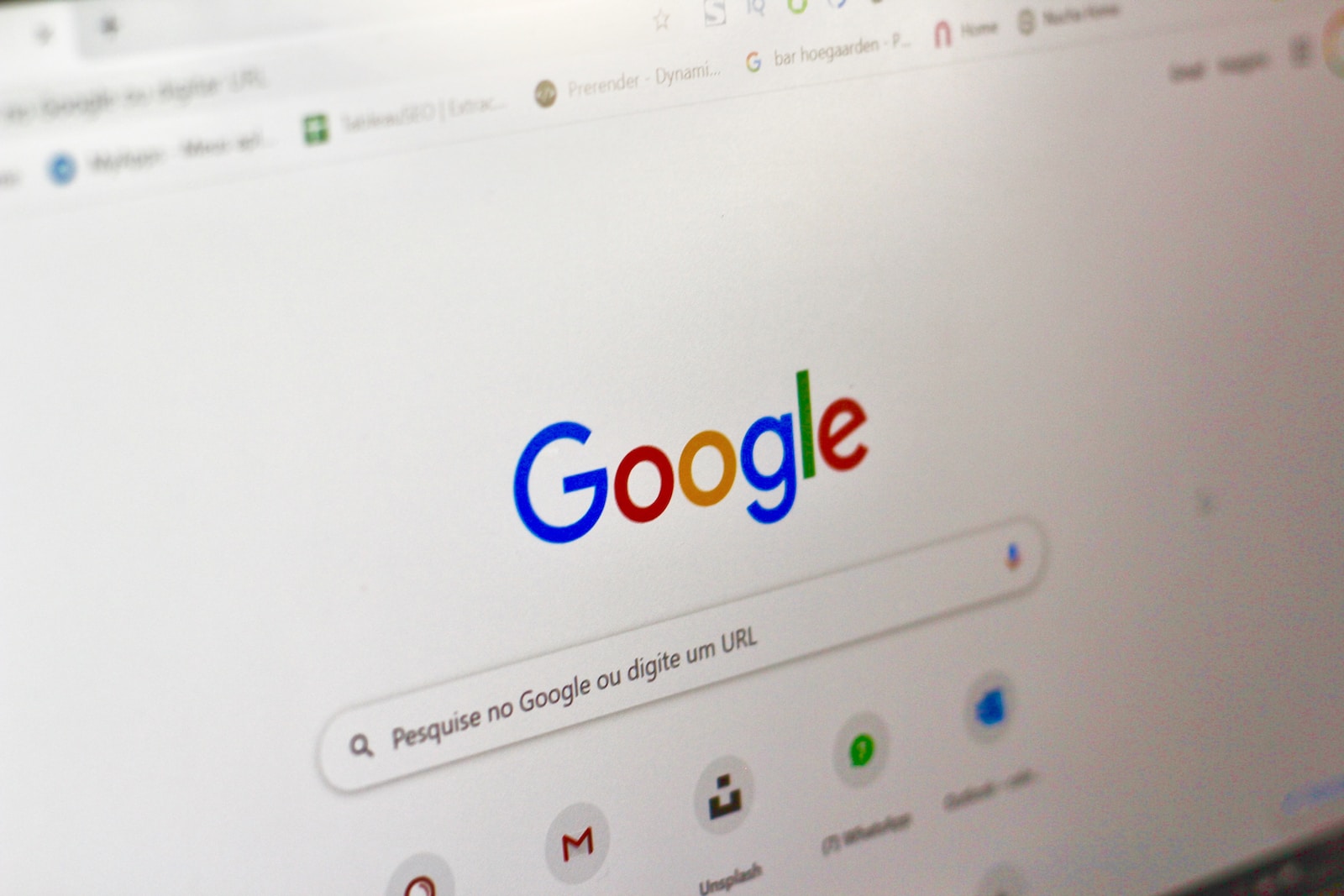







[…] Full blocklist removal guide: How to Remove Your Site from Google’s Blocklist | Step-by-Step Guide […]