WordPress is very versatile which allows you to create websites with ease, thanks to its wide variety of plugins. However, sometimes these plugins can conflict with each other, causing issues with your website’s functionality. In this article, we will go over some steps to help you test for plugin conflicts on your WordPress website.
Once you’ve finished, you’ll know what that support team member means when they asked “have you tested for plugin conflicts?”.
Deactivate all plugins
The first step is to deactivate all the plugins on your website. This can be done by going to the “Plugins” section in your WordPress dashboard and selecting “Deactivate” for each plugin. Once all plugins are deactivated, check to see if the issue you were experiencing is still present. If it is not, then you know that the issue is caused by one of the plugins.
Reactivate plugins one-by-one
The next step is to reactivate the plugins one by one and check for any conflicts. Start with the most essential plugins first and test your website after activating each plugin. If the issue returns after activating a particular plugin, then you have identified the culprit. You can then either replace that plugin with a different one or contact the plugin’s support team for assistance.
Check for compatibility issues
In some cases, a plugin conflict may occur due to compatibility issues with other plugins or your WordPress version. To avoid such issues, ensure that your plugins are updated to their latest version and are compatible with your WordPress version. You can check the plugin’s documentation to verify compatibility.
Use a plugin conflict checker
If you have a large number of plugins installed on your website, manually testing each plugin can be time-consuming. In such cases, you can use a plugin conflict checker tool, such as WP Compatibility Checker or Plugin Detective. These tools will scan your website and identify any conflicts between plugins.
In conclusion, plugin conflicts can cause significant issues with your WordPress website, but testing for conflicts is a relatively straightforward process. By deactivating all plugins, reactivating them one by one, checking for compatibility issues, and using a plugin conflict checker, you can quickly identify and resolve any conflicts. This will help ensure that your website runs smoothly and provides the best experience for your visitors.
You can also reverse the deactivation process if you’d like: simply deactivate one at a time and check for results.
Staging environment
It’s best to always avoid making major changes in your production (live) environment. Sometimes desperate measures are needed for massive issues which are already creating downtime.
In fact, using a staging, dev or local environment can help prevent conflicts, issues, or errors in the first place.
Test all software updates including WordPress core, plugins, and themes on staging. Once you’ve verified no problems, you can push live. Don’t forget about backups either! Creating a backup before making changes can save tons of time.
Don’t forget about the theme!
Themes can cause conflicts as well, be sure to test a default (twenty-twenty-three or similar) with your plugins active and deactivated.


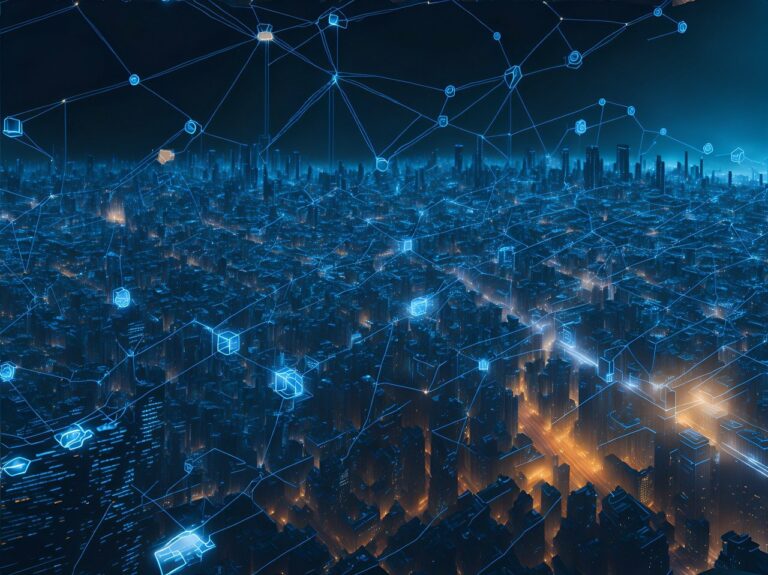






[…] Conflicts: Sometimes certain plugins just don’t play well together, this is where Testing for Conflicts comes […]
[…] a plugin conflict can cause a lost connection to a database error. Try disabling all plugins and then enabling them one by one to identify the […]