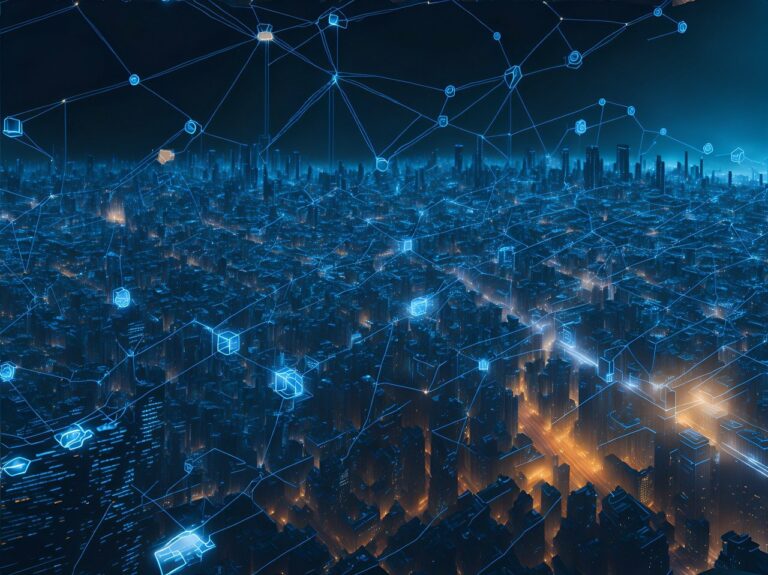As an online store owner using WooCommerce, it’s important to take steps to prevent spam and ensure that your orders are legitimate.
Card testing is a type of fraud where criminals attempt to test stolen credit card information to determine if the card is still active and usable. They do this by making small transactions or authorizations on the card, such as making a small purchase or attempting to load funds onto a gift card. If the transaction goes through successfully, the criminals know that the card is still active and they can use it for larger purchases or withdrawals.
It’s important to prevent card testing because it can lead to significant financial losses for businesses and consumers alike. For businesses, card testing can result in chargebacks, which are costly and time-consuming to resolve or lead to payment gateway providers suspending your services, meaning no customers can place orders.
Use a Captcha
Adding a Captcha to your checkout page can help prevent spam orders by requiring customers to prove they are human before submitting their order.
Google reCAPTCHA
One of the most popular captcha plugins available. It uses advanced algorithms to distinguish between human and bot traffic, and is known for its high level of security. The plugin is available for free in the WordPress plugin repository.
hCaptcha for WooCommerce
Offers a range of customizable features. It can be used to protect against spam, bots, and other unwanted traffic, and is known for its user-friendly interface. The plugin is available for free in the WordPress plugin repository.
Captcha Booster for WooCommerce
A comprehensive captcha plugin that offers a range of features, including Google reCAPTCHA, custom captchas, and invisible captchas. It is designed to protect against spam and fraudulent activity and is available as a paid subscription.
Advanced noCaptcha & invisible Captcha
Powerful captcha plugin that offers a range of features, including Google reCAPTCHA, custom captchas, and invisible captchas. It is designed to be easy to use and customize and is available for free in the WordPress plugin repository.
Use a form plugin that features captcha integration
Rather than adding an extra plugin, use a form plugin like Contact Form 7, WP Forms Lite or Gravity Forms and use the built-in integration.
Enable anti-spam plugins
There are several anti-spam plugins available for WordPress and WooCommerce that can help you prevent spam orders. Plugins like Akismet and WP Spamshield are good options to consider.
Akismet
One of the most popular anti-spam plugins available for WordPress. It uses machine learning algorithms to analyze comments and filter out spam. Akismet is included with WordPress by default and is free for personal blogs, but commercial sites need to pay for a subscription.
Anti-spam by CleanTalk
Cloud-based anti-spam plugin that uses a global spam database to filter out spam. It offers a range of features, including protection against comment spam, contact form spam, and registration spam. The plugin is available as a paid subscription, with a free trial available.
WP SpamShield
Another popular anti-spam plugin that uses advanced algorithms to filter out spam. It offers protection against comment spam, contact form spam, and registration spam, and has a range of customizable settings to help fine-tune spam filtering. The plugin is available as a free or premium subscription.
Spam Destroyer
A lightweight anti-spam plugin that uses a combination of JavaScript and cookies to filter out spam. It doesn’t require users to solve CAPTCHAs or complete other tasks to submit comments or forms, making it a user-friendly option. The plugin is available for free in the WordPress plugin repository.
Set up order validation
WooCommerce allows you to set up order validation rules to ensure that all orders meet certain criteria before they are processed. You can require customers to provide a phone number or address, for example, to help prevent fraudulent orders.
Use fraud detection services
Services like FraudLabs Pro or Stripe Radar can help you identify fraudulent orders by analyzing transaction data and other factors.
Setup Stripe Radar
- Log in to your Stripe account at stripe.com.
- Once you’re logged in, click on the “Radar” option in the left-hand menu, then select “Settings”.
- Click the toggle button to enable the “Radar for Fraud Teams” feature. This will give you access to advanced fraud prevention tools.
- You can create custom rules to help prevent fraudulent transactions. Click on the “Rules” tab to see the default rules, and add your own rules as needed. For example, you can set rules to block transactions from certain countries or to block transactions that exceed a certain amount.
- Stripe uses machine learning to analyze transaction data and identify patterns of fraudulent activity. You can enable this feature by clicking on the “Machine Learning” tab and following the prompts.
- Once you’ve set up Stripe Radar, you can review the results in the “Review” tab. This will show you any transactions that have been flagged as potentially fraudulent, along with an explanation of why they were flagged.
Review orders manually
Take the time to review all orders manually before processing them. Look for suspicious or unusual activity, such as multiple orders from the same IP address or shipping address.
Test your checkout process
Run through your checkout process from start to finish to ensure that everything is working correctly. This can help you identify any issues that could be causing spam or fraudulent orders.