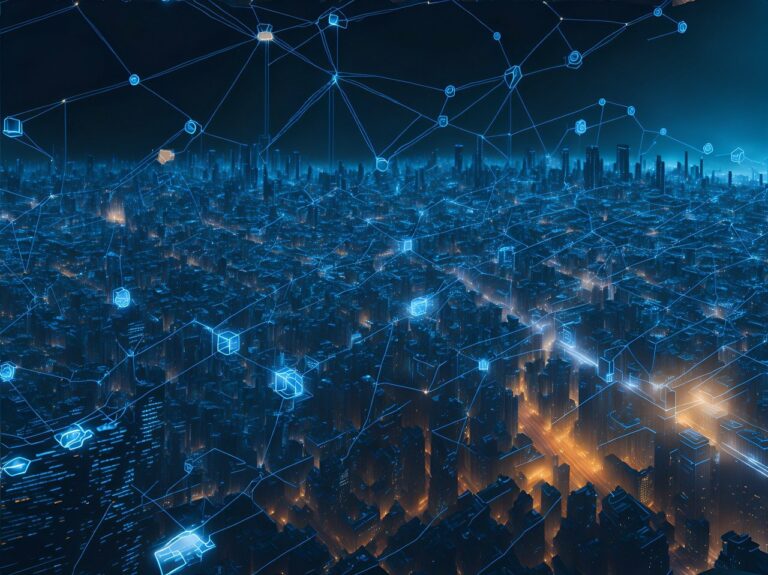When it comes to managing a WordPress website, one question often lingers in the minds of users: “Does updating my WordPress theme lose my customizations?” It’s a valid concern, as customizations reflect the time and effort invested in making your site unique. In this article, we delve into the intricacies of WordPress theme updates and provide you with actionable steps to ensure your customizations remain intact. So, buckle up and get ready to unlock the mystery of WordPress theme updates!
Does Updating My WordPress Theme Lose My Customizations?
One of the most frequently asked questions among WordPress users is whether updating their WordPress theme will erase their painstakingly crafted customizations. The short answer is: it depends. Let’s explore the factors that influence whether updating your WordPress theme will result in lost customizations or not.
Theme Update Compatibility
The first thing to consider when updating your WordPress theme is its compatibility with the latest version of WordPress. Developers often release theme updates to address security vulnerabilities, improve performance, or introduce new features. However, these updates might not always be fully compatible with older versions of WordPress or with customizations made using outdated coding practices.
To minimize the risk of losing your customizations, ensure that your theme is compatible with the version of WordPress you’re using. Check the theme’s documentation or contact the theme developer for information about compatibility. If your theme isn’t compatible with the latest WordPress version, it might be time to consider a new theme altogether.
Child Themes: Your Customization Sanctuary
If you’ve invested significant time and effort into customizing your WordPress theme, utilizing a child theme is your secret weapon for protecting those valuable modifications. A child theme is a separate theme that inherits the functionality and styling of its parent theme while allowing you to make customizations without modifying the parent theme’s files directly.
By using a child theme, you create a safe haven for your customizations. When the parent theme releases updates, you can confidently update it without the fear of losing your hard work. The customizations made in the child theme remain unaffected, ensuring that your site maintains its unique appearance and functionality.
Related: Learn how to create a child theme.
Customization Best Practices
To further safeguard your customizations, it’s crucial to follow best practices when making theme modifications. Here are some guidelines to keep in mind:
- Document your changes: Maintain a detailed record of the modifications you make to your theme, including the specific files and code snippets you modify.
- Use custom CSS: Whenever possible, leverage the power of custom CSS instead of directly modifying theme files. This allows you to retain your customizations while seamlessly updating the theme.
- Backup your site: Before embarking on any major updates, it’s wise to create a backup of your entire WordPress site. This serves as a failsafe in case anything goes wrong during the update process.
By adhering to these practices, you significantly reduce the chances of losing your customizations when updating your WordPress theme.
FAQs About Updating WordPress Themes and Customizations
Will updating my WordPress theme erase my customizations?
No, updating your WordPress theme does not necessarily erase your customizations. However, it’s crucial to take certain precautions to ensure their preservation. Utilizing a child theme and following the customization best practices will help safeguard your modifications.
What happens if my theme is not compatible with the latest version of WordPress?
If your theme is not compatible with the latest version of WordPress, it can potentially cause conflicts and issues when you try to update. In such cases, you have a few options to consider:
- Contact the theme developer: Reach out to the theme developer or support team and inquire about their plans for updating the theme. They may already be working on a compatibility update or can provide guidance on alternative solutions.
- Switch to a compatible theme: If the theme developer does not provide a compatibility update or support, it might be time to consider switching to a different theme that is fully compatible with the latest version of WordPress. This ensures that you can update your WordPress installation without risking the loss of your customizations.
- Seek professional assistance: If you’re not comfortable handling the theme compatibility issue yourself, consider hiring a professional developer who can assess the situation and provide expert guidance. They can help you navigate the process smoothly and minimize the risk of losing your customizations.
Remember, ensuring theme compatibility with the latest version of WordPress is essential for maintaining a secure and optimized website while preserving your customizations.
Can I update my WordPress theme without losing customizations if I haven’t used a child theme?
Yes, it is possible to update your WordPress theme without losing customizations even if you haven’t used a child theme. However, the process requires extra caution and manual intervention. Here’s how you can approach it:
- Backup your site: Before making any updates, it’s crucial to create a complete backup of your WordPress site. This ensures that you have a restore point in case anything goes wrong during the update process.
- Use a staging environment: Set up a staging environment, which is a clone of your live site, to perform the theme update. This allows you to test the update without affecting your live site. Many hosting providers offer staging environments as part of their services.
- Document your customizations: Make a detailed list or take screenshots of all the customizations you have made to your theme, including any code modifications, settings changes, or plugin integrations.
- Update the theme: Download the latest version of the theme and upload it to your staging site. Follow the theme’s documentation or instructions to update it correctly.
- Reapply customizations: Once the theme update is complete, review your documentation or screenshots and manually reapply your customizations to the updated theme. This can include modifying theme files, adding CSS code, or adjusting settings.
By following these steps, you can update your WordPress theme and retain your customizations, even without a child theme. However, it requires careful attention to detail and a systematic approach to ensure nothing is missed during the process.
Are there any plugins that can help preserve my customizations during theme updates?
Yes, there are plugins available that can assist in preserving your customizations during theme updates. These plugins often provide functionalities such as creating a backup of your theme’s settings, custom CSS, and other modifications. Some popular plugins include:
- Customizer Export/Import: This plugin allows you to export and import your theme’s customizer settings, including colors, fonts, and other visual customizations.
- Child Theme Configurator: While not technically a plugin for preserving customizations, Child Theme Configurator helps you generate a child theme easily. By using a child theme, you can ensure your customizations remain intact during theme updates.
- UpdraftPlus: Although primarily a backup plugin, UpdraftPlus can also be used to create backups of your theme’s settings and customization files. It provides an extra layer of protection during the update process.