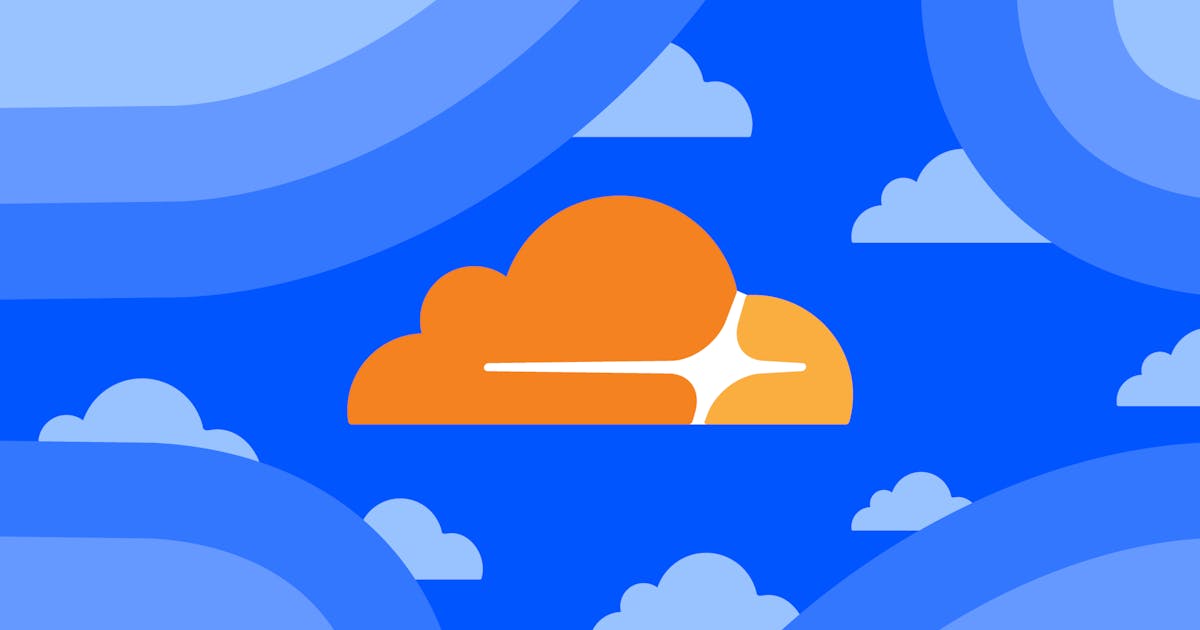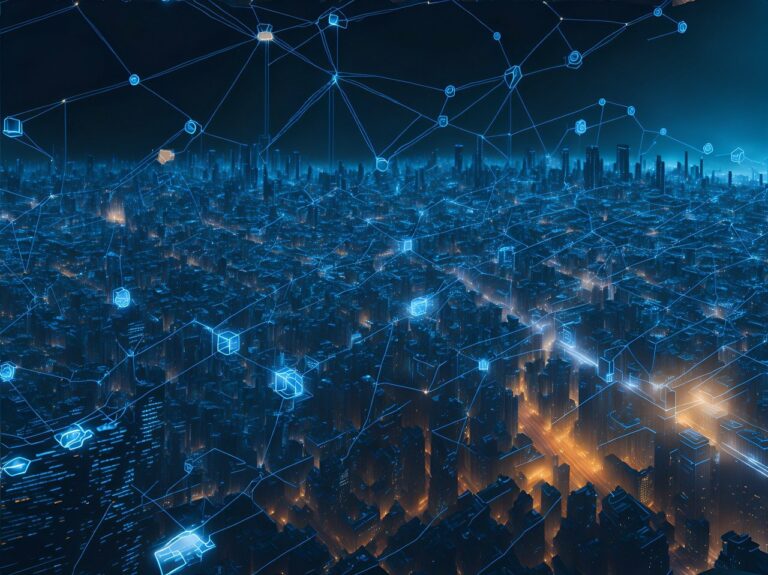Are you a WordPress user looking to optimize your website’s performance, security, and reliability? Look no further than Cloudflare, a popular content delivery network (CDN) and security solution that can greatly enhance your WordPress site. In this guide, we will walk you through the process of using Cloudflare with WordPress, from setup to optimization. So, let’s dive in and harness the power of Cloudflare to supercharge your WordPress website!
Why Use Cloudflare with WordPress?
Before we delve into the nitty-gritty of using Cloudflare with WordPress, let’s understand why it’s a powerful combination for your website:
Improved Website Performance: Cloudflare’s global network of servers ensures that your WordPress content is cached and delivered to visitors from the server closest to them, reducing latency and speeding up page load times.
Enhanced Security: Cloudflare offers robust security features, protecting your WordPress site against DDoS attacks, SQL injections, and other malicious activities. It acts as a shield, preventing harmful traffic from reaching your server.
Scalability and Reliability: Cloudflare’s CDN infrastructure can handle traffic surges, distributing the load and ensuring your WordPress website remains accessible even during high-traffic situations.
Cost Savings: By offloading bandwidth-intensive tasks to Cloudflare’s servers, you can reduce the load on your own hosting resources, potentially saving on hosting costs.
Setting Up Cloudflare for Your WordPress Website
Sign Up for a Cloudflare Account
- Visit the Cloudflare website (cloudflare.com) and click on the “Sign Up” button.
- Create a new account by providing your email address and choosing a strong password.
Add Your Website to Cloudflare
- After signing up, you’ll be prompted to add your website. Enter your WordPress website’s domain name and click on the “Add Site” button.
- Cloudflare will automatically scan your DNS records and present a list of DNS entries. Ensure that all essential records are included and click on the “Continue” button.
Choose a Cloudflare Plan
- Cloudflare offers both free and paid plans. Select the plan that best suits your needs. The free plan provides basic features and is suitable for most small to medium-sized WordPress websites.
- Review the plan details and click on the “Continue” button.
Update Your Domain’s DNS Settings
- Cloudflare will provide you with two nameservers. Log in to your domain registrar’s website and update the nameservers with the ones provided by Cloudflare.
- DNS propagation may take some time, usually a few hours, but it can occasionally take up to 48 hours.
Install and Activate the Cloudflare Plugin (optional)
- Log in to your WordPress dashboard.
- Navigate to “Plugins” and click on “Add New.”
- Search for the “Cloudflare” plugin, install it, and activate it.
The WordPress plugin isn’t required in every case but will be needed when using WPO as well as certain SSL setups.
The plugin offers integration with the service and provides some basic features, the Cloudflare Dashboard will still need to be used for most tasks.
Configuring Cloudflare for Optimal WordPress Performance
To optimize the performance of your WordPress website with Cloudflare, consider the following steps:
Enable Page Caching (Page Rules)
- Page Rules allow you to set specific settings for individual pages or URL patterns, page caching is one of the most beneficial.
- Create page rules to bypass caching for certain pages or URLs that require real-time content updates.
Examples
Add a page rule that covers the entire site’s URLs * and configure it to run first and set Cache Level to Cache Everything.
A rule needs to be added for each dynamic path, setting the Cache Level to Bypass.
Some WordPress paths which should never be cached:
- /wp-login.php
- /wp-admin
- /sitemap*.xml
WooCommerce-specific exclusions:
- /checkout*
- /cart*
- /my-account
- /login

Remember: Free Cloudflare plans only offer 3 Page Rules at a time though are allowed 10 additional rules under the Cache menu.
These cache rules support cookies, user agents, URL paths, full URLs, query strings, and more. These rules can be created with regular expressions.
(http.request.uri.path eq "/wp-login.php")Redirect Rules
Free plans allow 10 redirection rules.
Redirects happen faster at the edge and should be leveraged over WP-based redirects when possible.
Enable CDN
- In your Cloudflare dashboard, navigate to the “Caching” section.
- Enable the “Caching Level” to “Standard” or “Aggressive” to cache static content and improve load times.
- Configure the “Browser Cache TTL” to set how long Cloudflare should cache content in visitors’ browsers.
Enable APO (paid)
Cloudflare APO is a relatively new service that focuses on WordPress performance, pricing starts at $5 per month. It includes all the best Cloudflare features but is fine-tuned for WordPress, right out of the box.
Enable Compression and Minification
- In the “Speed” section of your Cloudflare dashboard, enable the “Auto Minify” feature.
- Select the file types you want to minify, such as HTML, CSS, and JavaScript.
- Consider enabling the “Rocket Loader” feature to optimize JavaScript loading.
- Enable “Brotli” to compress served assets.
Gain Performance Insight
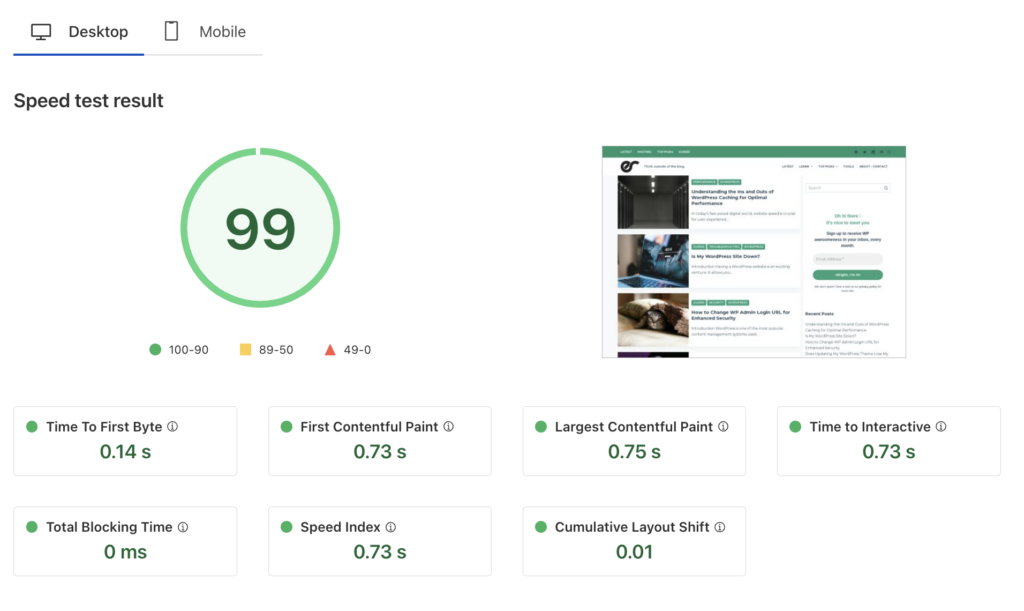
Speed Test (beta) is built right into the Cloudflare dashboard which allows you to test each of your domains 5 times per month with Lighthouse.
Leveraging Cloudflare’s Security Features for WordPress
Enable SSL/TLS Encryption
In the “SSL/TLS” section of your Cloudflare dashboard, configure SSL settings.
Choose the appropriate SSL mode, such as “Flexible,” “Full,” or “Full (Strict).”
Ensure that your WordPress website’s URLs are using “HTTPS” to benefit from encrypted connections.
Enable Always Use HTTPS
Force all requests to pass via HTTP. This means that any requests to an HTTP version of the site will be automatically redirected to HTTPS.
Simply add a Page Rule using the URL yourdomain.com/* and choose the Always Use HTTPS setting.

Enable DNSSEC
Short for Domain Name System Security Extensions, is a protocol that adds an extra layer of security to the Domain Name System (DNS) and helps protect against various DNS-based attacks, such as DNS spoofing or DNS cache poisoning, which can lead to unauthorized or malicious redirection of traffic.
Web Application Firewall Rules (WAF)
For free plans, Cloudflare’s basic, managed ruleset is enabled by default and allows 5 custom WAF rules.
Paid plans offer tons of managed rulesets, including one for WordPress which is constantly being improved and adjusted to protect against vulnerabilities.
JS Challenge for Login
One of my favorites further prevents bots from accessing your WP login URL.

Geo-based Restrictions
Surges in attacks from localized geographic regions can be prevented via WAF rules based on country names.

Rate Limiting
Free plans allow 1 rate-limiting rule at a time which can be found in Security > WAF > Rate limiting rules.
Typical uses would be sensitive pages such as wp-login.php which prevents password guessing, brute force, and DDoS.
Actions
Managed Challenge
One of the safer challenges when Cloudflare decides which type to use which can include non-interactive challenges, custom challenges like a button click, and Private Access Tokens (Apple machines).
Designed to be the least disruptive, avoiding captchas and interactive challenges when possible.
JS Challenge
Challenges the request with a JavaScript-based challenge, which verifies that the client’s browser can execute JavaScript. It helps protect against automated attacks that do not execute JavaScript.
Can be great for combatting automated bot requests but will prevent legitimate users with a brief message on the screen indicating “checking browser”.
Block
Should only be used in the most extreme circumstances where specific traffic needs to be instantly blocked, providing the user with a 403 Forbidden response.
Skip
Allows the request to proceed to the origin server without any further interference. It is typically used for requests that are considered safe and legitimate which should skip WAF rules and other measures like rate-limiting, managed rules, custom rules, and Bot Fight Mode.
Manage Threats with Analytics
Cloudflare offers a unique way of tracking website visitors that is reliable and non-invasive to user privacy; this is because Analytics are recorded via actual requests and cannot be disabled by the visitor’s adblocker. Bot traffic is also separated from real users.
Analytics is an essential tool that helps keep an eye on every request that comes into your website as part of an always-evolving security strategy.
Free plan analytics are limited in features, though do offer a basic glance at total requests, cache stats, bandwidth use, unique visits, performance data, DNS performance, threats stopped, and geographical insights.
Paid plans offer full-blown analytics which allows you to sift through every request coming to your site, see which firewall rules are being triggered, as well as track down malicious requests that were not caught and need to be added to the WAF.
While free plans can give you a general idea of your traffic, paid plans offer enough analytics data which alone is worth paying for a plan.
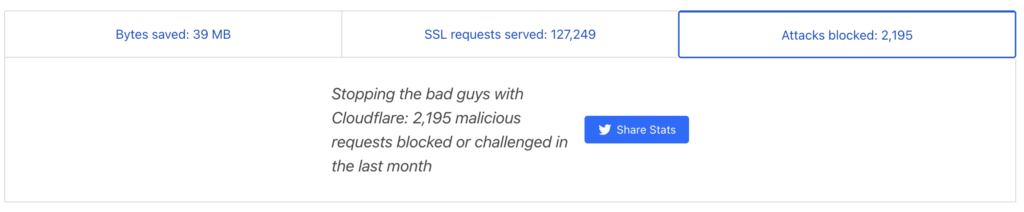
More Features to Consider
Under Attack Mode
In most cases, Cloudflare will successfully mitigate a DDoS event automatically, though there are times when you may need to lock things down further. The setting can be enabled from the Dashboard:
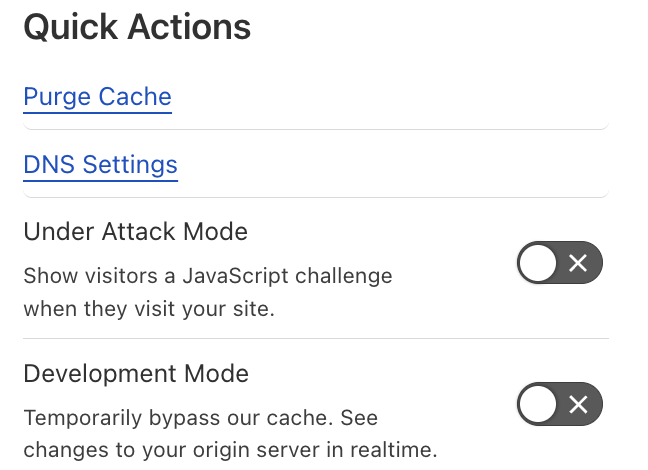
Enabling this will implement a challenge for every website visitor.
Enable Crawler Hints (beta)
Used to be called Early Hints, this feature can be enabled under Speed > Configuration.
A new feature that allows web servers to provide early information to the browser before the full response is available. It is an HTTP/2 feature that improves website performance by sending essential resources to the browser early, reducing latency, and improving perceived page load times.
Caution should be used when implementing beta tools and features and is not always suggested for use within production environments.
Scrape Shield
The “Scrape Shield” section of your Cloudflare dashboard includes 3 free options to help protect your content from scraper bots:
- Email address obfuscation
- Server-side includes
- Hotlink protection
Always Online
In case your origin server experiences downtime, Cloudflare’s “Always Online” feature displays a cached version of your website to visitors via Internet Archive’s Wayback Machine.
The feature can be enabled under Caching > Cache Configuration.
Bot Fight Mode
Automate bot defense. Cloudflare will detect which requests are from bots and automatically apply a challenge that is deemed appropriate.
False positives are definitely possible which could result in blocked or challenged requests from automated services that your site uses or legitimate visitors.
I would personally suggest blocking bots via user agent string or IP address first if possible though the feature can be valuable when used for troublesome bot traffic. Skip rules can be added to the WAF to fine-tune rules when the feature is needed.
Zaraz (beta)
A new feature that helps improves performance for external scripts and tools such as analytics, advertising pixels, chatbots, and marketing tools. Loading these sorts of tools/scripts at the edge ensures that no added latency from external requests. Zaraz may help with performance reports of “Reduce HTTP requests”.
Examples of available tools:
- Google Analytics
- Google Ads
- Floodlight
- Custom HTML
- Custom image
- Facebook Pixel
- Twitter Pixel
- Hubspot
- Snapchat
- TikTok
Common FAQs about Using Cloudflare with WordPress
How does Cloudflare affect my WordPress website’s SEO?
Cloudflare can positively impact your website’s SEO by improving performance, reducing downtime, and providing SSL encryption. However, ensure that you set up Cloudflare correctly to avoid any potential issues.
Can I use Cloudflare with my existing WordPress caching plugin?
Using multiple levels of different types of caching can cause unexpected caching and conflicts, it is suggested to offload all caching to Cloudflare and not rely on WordPress caching plugins.
Related: Understanding the Ins and Outs of WordPress Caching for Optimal Performance
Is Cloudflare free?
Yes, free plans are available which provide basic services to 3 domains. These plans are very capable for a variety of small to medium websites.
Upgrading offers many benefits such as advanced WAF rules and DDoS protection, edge workers, custom SSL certificates, load balancing, enhanced analytics, and premium support.
Does Cloudflare work with HTTPS-enabled WordPress websites?
Absolutely! Cloudflare fully supports HTTPS and provides SSL/TLS encryption for your WordPress website is free, and suggested, to ensure secure and encrypted connections between your visitors and your WordPress site.
How can I clear Cloudflare’s cache for my WordPress website?
If you’re using the Cloudflare WordPress plugin, the cache can be purged within your WP Dashboard “Clear Cache” menu item.
A Purge Cache link is available on the Cloudflare Overview page which directs you to Caching > Cache Configuration.
Purge Everything
Clears all cache including CDN and pages.
Custom Purge
Clearing the cache can be risky during a high-traffic event because once cleared, many requests will hit the origin server that normally hit the cache. Single or multiple URLs can be cleared which can be pages or static assets like images or styles.
Can I use Cloudflare with a multisite WordPress installation?
Yes, Cloudflare is compatible with multisite WordPress installations. If your installation uses domain mapping for multiple domain names (not subdirectory or subdomain), you’ll need to add each domain name to your Cloudflare account.
What happens if I disable Cloudflare for my WordPress website?
If you decide to disable Cloudflare for your WordPress website, your site will no longer utilize Cloudflare’s caching, performance optimization, security, and other features. Visitors will access your website directly from your origin server, potentially leading to increased load times and reduced protection against DDoS attacks and other security threats.
Removing a domain from Cloudflare may completely disable your website depending on the configuration setup at the domain registrar.
Development mode
Caching issues can be avoided temporarily by enabling Development Mode via the Overview page. This completely disables caching and is perfect for websites that are under active development.
Pause Cloudflare
From the Overview page in Cloudflare, you can pause the services that Cloudflare provides.
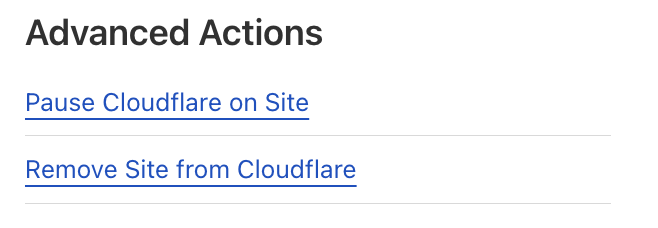
Proxy Status
Cloudflare’s magic comes from its use of reverse proxy configuration.
Certain scenarios or troubleshooting processes could warrant temporarily disabling Cloudflare proxy features, this can be done for many types of records added to the DNS page.
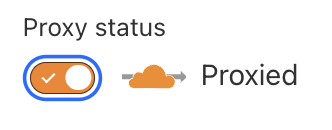
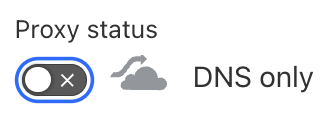
Disabling the proxy disables all of Cloudflare’s magic, meaning that all features including DDoS protection, SSL, caching, WAF rules, and others will be disabled. The DNS only indicator is exactly what it says; when the proxy is disabled for a record, Cloudflare is only handling DNS requests.
Conclusion
In conclusion, harnessing the power of Cloudflare can significantly enhance the performance, security, and reliability of your WordPress website. By following the steps outlined in this comprehensive guide, you can seamlessly integrate Cloudflare with your WordPress site and take advantage of its caching, performance optimization, and security features. Remember to configure Cloudflare for optimal performance and leverage its robust security options to protect your WordPress website from various threats. With Cloudflare and WordPress working hand in hand, you can provide a superior experience to your visitors while ensuring the safety and accessibility of your website.