Migrating a WordPress website from one hosting provider to another can be a daunting task, but with the right approach and tools, it can be done quickly and easily. In this article, we’ll discuss WordPress migrations and provide step-by-step directions on how to migrate manually and using a plugin.
Manual WordPress Migration
- Backup your website: Before starting the migration process, it is essential to backup your website files and database. If your host has backup options available, use that or manually backup your files via SFTP and your database using phpMyAdmin.
- Download website files: Next, you’ll need to download all of your website files to your local computer. You can use an SFTP client like FileZilla to download all of your website files.
- Export database: Once you have downloaded all of your website files, you’ll need to export your website’s database. You can use phpMyAdmin to export your database, which will create a .sql file that you can download to your local computer.
- Upload files to the new host: After you’ve exported your database, you’ll need to upload all of your website files to your new host using an SFTP client.
- Import database: Once you have uploaded all of your website files, you’ll need to import your database into your new host’s database using phpMyAdmin or WP CLI.
wp db import database.sql - Update domain: After importing your database, you’ll need to update your website’s domain name in the database to reflect the new domain.
- Update configuration files: Finally, you’ll need to update your website’s configuration files to reflect the new domain name and database credentials.
WordPress Migration Plugins
Duplicator
The Duplicator plugin is a highly capable tool that offers several functionalities:
- Smooth WordPress Site Migration: With zero downtime, you can effortlessly move, migrate, or clone a WordPress site from one domain or host to another.
- Development on Localhost: You have the option to pull down a live site to your local machine for development purposes. This allows you to work on the site without affecting the live version.
- Host Transfer: Transferring a WordPress site from one hosting provider to another becomes hassle-free with Duplicator. It simplifies the process and ensures a smooth transition.
- Manual WordPress Backup: Duplicator empowers you to manually back up your entire WordPress site or specific parts of it. This ensures that you have a copy of your site’s data for safekeeping.
- Site Packaging and Distribution: You can bundle up your entire WordPress site using Duplicator, making it easy to reuse or distribute the site package. This is beneficial when you want to deploy the same site configuration on multiple instances.
- Seamless WordPress Migration: Duplicator simplifies the process of performing a full WordPress migration without the need to deal with complex import/export SQL scripts. It streamlines the migration procedure for a hassle-free experience.
All-in-One WP Migration
About as simple as it gets:
- Install the All-in-One WP Migration plugin.
- Click the export button to consolidate your database, media files, plugins, and themes into a single organized file.
- Unpack the file at the new destination using the convenient “drag and drop” functionality in the WordPress dashboard of your new website.
Auto-pilot
There’s a very easy option to migrate sites, one where everything is done for you. All that is left is to test the site and update your DNS.
If you’re not using a host that offers free migrations, check out Kinsta. We have a review here.
Conclusion
Migrating a WordPress website from one hosting provider to another can seem daunting, but with the right approach and tools, it can be done quickly and easily. Whether you choose to migrate manually or use a plugin, it is important to backup your website files and database before beginning the migration process. Follow the steps outlined in this article, and you’ll be on your way to a successful WordPress migration.


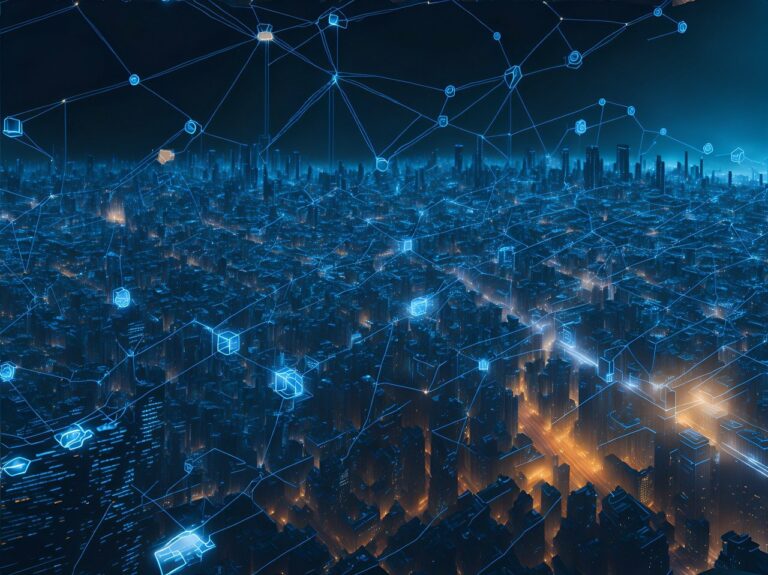






[…] Related: WordPress Migrations: How it Works and How to do it […]