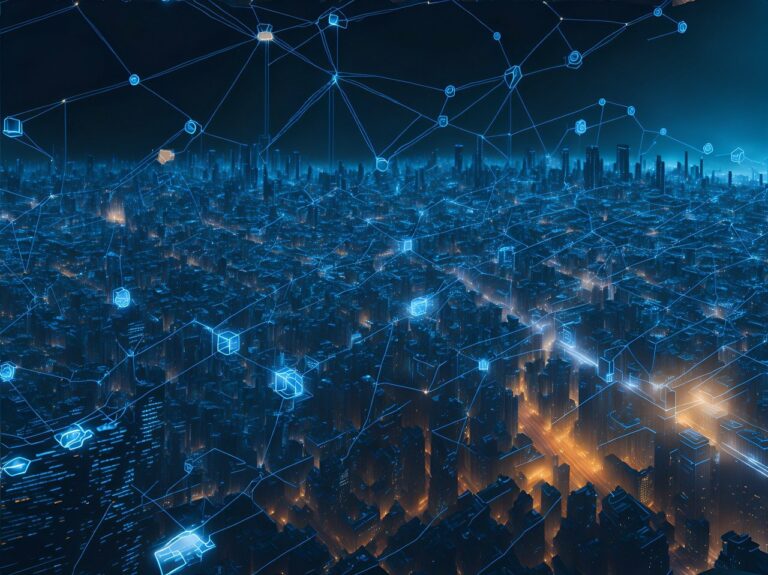Having a WordPress website is an exciting venture. It allows you to share your ideas, products, and services with the world. However, what happens when you encounter a roadblock and wonder, “Is my WordPress site down?” It’s a common concern that many website owners face. In this article, we will explore the signs of a downed WordPress site, the possible causes, and how to troubleshoot and resolve the issue. So, let’s dive in and get your website back up and running smoothly!
Is My WordPress Site Down? The Signs to Look For
Before we jump into the troubleshooting process, let’s identify the common signs that indicate your WordPress site might be down. If you notice any of the following symptoms, it’s a good idea to investigate further:
Error Messages: When you visit your website and encounter error messages such as “Internal Server Error” or “Connection Timed Out,” it’s a strong indication that something is not right. You can also check your server error logs for similar errors. Log locations depend on the server software and your host’s setup.
Blank Page: Instead of seeing your beautifully designed website, you’re greeted with a blank page or a white screen of death.
Slow Loading: If your website takes an unusually long time to load, or if it’s stuck in a perpetual loading loop, it could be a sign of a server-related issue, a piece of software acting up, or an external call taking too long to respond.
Inability to Access the Admin Dashboard: When you’re unable to log in to your WordPress admin dashboard, it’s a clear indication that your site is experiencing difficulties.
Partial Loading: Some elements of your website load, while others remain missing or broken. This inconsistent behavior suggests a potential plugin/theme conflict or caching issue.
Common Causes of WordPress Site Downtime
Understanding the possible causes of your WordPress site going down is crucial for effective troubleshooting. Here are a few common culprits to consider:
Hosting Issues
Your web hosting provider plays a vital role in the overall performance and availability of your WordPress site. Several hosting-related problems can lead to downtime:
Server Overload: If your server is under excessive load due to high traffic or resource-intensive activities, it can cause your site to crash.
Scheduled Maintenance: Hosting providers occasionally schedule maintenance windows to update their infrastructure, and during this time, your site may be temporarily inaccessible. A high-quality host will always let you know when this type of task is performed and do it during a time that is least disruptive to your site.
Server Misconfiguration: A misconfigured server can lead to various issues, including intermittent downtime and error messages.
Server Outage: Sometimes, a large majority or all of a hosting provider’s servers can experience an outage. This could be anything from an actual server outage, DDoS attack, or misconfiguration.
Plugin or Theme Conflicts
WordPress’s ecosystem of plugins and themes enhances its functionality and appearance. However, conflicts between these elements can disrupt your site’s normal operation:
Incompatible Plugins: Using incompatible or poorly coded plugins can result in conflicts that cause your site to malfunction or go down entirely.
Theme Issues: A poorly coded or outdated theme can also create conflicts that lead to downtime.
Plugin Conflicts: Sometimes certain plugins just don’t play well together, this is where Testing for Conflicts comes in.
Related: How many WordPress plugins are too many?
Software Updates and Code Errors
Regularly updating your WordPress core, plugins, and themes is crucial for security and performance. However, these updates can sometimes introduce new issues:
Update Issue: If your WordPress core, plugins, or themes are not compatible with the latest updates, it can cause conflicts and downtime.
Incompatibility: This can happen when applying updates or when installing a new plugin or theme and indicates that a conflict is likely in one or more plugins/themes.
Code Errors: Manual modifications or coding errors within your website’s files can lead to unexpected problems, including site outages.
Troubleshooting Steps to Bring Your Site Back Up
When you suspect that your WordPress site is down, follow these troubleshooting steps to identify and resolve the issue:
Is it Down for Only Me?
Before jumping to conclusions, ensure that the problem is not specific to your site which could be DNS or connectivity issues. This step helps us determine if the website is actually down or if something is causing you not to be able to access it.
Here are some handy web tools which can help you rule out connectivity and DNS errors:
Check Server Response Codes
Do you see an error code or message when you try to visit your site?
- 404 Page can’t be found: Likely from a damaged install/missing files, check if the file exists.
- 502 Bad Gateway/504 Gateway Timeout: The server isn’t responding correctly, could be due to a code issue, performance bottleneck, or hosting outage.
- 500 Internal Server Error: Likely a code issue. Can also be observed in the WordPress “The site is experiencing technical difficulties.” message.
- Edge Error: These can vary depending on what DNS/CDN/Edge technologies you use but can also be confusing.
Pass on any error code/response and even screenshot to your hosting provider for further assistance.
Check Server Logs
If you have access to your server logs, they can provide valuable insights into the issue at hand. Look for any error messages or warnings that might indicate the cause of the downtime:
- PHP fatal errors or 500 responses (indicate code issue)
- Connection lost, dropped, or timed out (could be bottleneck or server issue)
If you’re not familiar with server logs, contact your hosting provider for assistance.
Verify Hosting Status
Visit your hosting provider’s website status page or their social media channels to check if they have reported any server outages or maintenance activities. This step will help you determine if the problem is on their end.
If you use a reverse-proxy type CDN or WAF like Sucuri or Cloudflare, you should check their service status as well since all requests have to pass through them first.
Cloudflare Status | Sucuri Status
Clear the Site Page & CDN Cache
Depending on what technology is used to cache your site, it is possible that a page or pages didn’t cache properly. Clearing server, page and CDN cache should help ensure that you are seeing the current version of your site.
Clear Your Browser Cache
Sometimes, a simple browser cache issue can make your site appear down. Try loading your site via an incognito or private window. You can also clear your browser cache and try accessing your website again. If it loads successfully, the problem was likely caused by cached data.
Disable Plugins and Themes
If you cannot log in to your WordPress dashboard, you may need to use SFTP, SSH, or WP CLI to deactivate anything. Renaming the plugins directory inside wp-content will deactivate all plugins. Reach out to your host’s support if you need help.
If your hosting provider confirms that there are no server-related issues to downtime, it’s time to troubleshoot your WordPress installation. If the hosting company you use offers great support, they may be able to help you get an idea of what is causing issues, but I wouldn’t count on it. This qualifies as a developer-related task for most hosts.
If you were able to find any PHP fatal errors in your server logs, try deactivating the mentioned product. If you don’t have a clue as to what the culprit is, start by deactivating all plugins and switching to a default theme. If the site comes back online, you can gradually reactivate each plugin and switch themes until you identify the specific one causing the problem.
Version Rollback
If you located a problematic plugin or theme in the last step, it may be worth rolling the plugin back a version and seeing if it resolves. A plugin like WP Rollback can be used to install older versions of WordPress core, plugins, and themes (must be available for download from WordPress.org).
If the stubborn component is a premium/paid plugin or theme, you’ll have to download the desired version and
Utilize an Application Performance Monitor (APM)
Many top-notch hosts will offer you tools to locate bottlenecks. Running an APM tool can further hinder performance while it collects data but is usually worth it in the long run to diagnose potential issues.
Note that simply using an APM tool won’t solve any performance issues or bottlenecks, it simply helps you locate them.
Contact Your Hosting Provider
If you’ve ruled out general internet issues and cleared your browser cache, it’s time to reach out to your hosting provider’s support team. Inform them about the problem you’re experiencing and provide any relevant details. They will be able to investigate the server-side issues and assist you in resolving the problem.
While we have already checked for published server outages/downtime, there could be a localized server issue that is causing issues for your site. At the very least, you can politely ask the engineer if they can see what is wrong.
Restore from Backup
If all else fails and you have a recent backup of your website, consider restoring it. This step should be taken with caution, as it will revert your site to a previous state and potentially remove any updates or changes made since the backup was created. Ensure you have a reliable backup strategy in place to avoid data loss.
FAQs About WordPress Site Downtime
Is my WordPress site down if I can’t access it but others can?
It’s possible that the issue is specific to your internet connection or DNS issue. Try accessing your site from another device or network to confirm if it’s truly down for everyone. You can also try the links in the next section.
Are there any online tools to check if my WordPress site is down?
Yes, there are various online tools that can help you check the status of your website. Some popular options include:
Is there a way to be alerted if my WordPress site goes down?
Yes, you can implement a site monitoring tool or uptime checker if your hosting provider doesn’t already offer one.
UptimeRobot is a reliable and popular free solution that can check up to 50 sites every 5 minutes. They also offer more frequent checks and additional features with their premium plans.
Can a WordPress plugin cause my site to go down?
Yes, incompatible or poorly coded plugins can conflict with your site’s functionality and cause downtime. It’s important to choose reputable plugins and keep them updated.
How can I prevent WordPress site downtime?
Regularly update your WordPress core, plugins, and themes to ensure compatibility and security. Choose a reliable hosting provider that provides guaranteed uptime and an SLA if they don’t meet the guarantee.
Many quality WordPress hosts will have built-in site monitoring which will notify you of issues and downtime events. If your host doesn’t offer that, check out our options.
Can I fix my WordPress site if it’s down without technical knowledge?
Depending on the cause of the downtime, you may be able to resolve the issue without extensive technical knowledge. However, in complex cases, it’s advisable to seek assistance from a WordPress developer or your hosting provider’s support team.
Should I panic if my WordPress site goes down?
While it can be frustrating, it’s important to stay calm. Most WordPress site downtime issues can be resolved with the right troubleshooting steps. Panicking may lead to rushed decisions or mistakes. Take a systematic approach to troubleshooting and reach out for help when needed.
Be polite to any support engineers you might encounter. Urgency can exist without being rude or disrespectful. Also, keep in mind that your hosting provider may not be able to help with every downtime incident; many times there is no server issue at all.