Installing WP CLI is a simple process. Here are the steps you need to follow:
- Check Requirements
Before installing WP CLI, make sure that your system meets the following requirements:
- PHP version 5.4.0 or later
- WordPress version 3.7 or later
- Unix-like environment (Linux, macOS, etc.) or Windows
- Install WP CLI
You can install WP CLI in two ways: using a package manager or by downloading the PHAR file.
Installing via Package Manager
Using a package manager is the recommended way to install WP CLI on your system. Here’s how to do it:
For Linux and macOS
If you are using Linux or macOS, you can install WP CLI using the following command:
curl -O https://raw.githubusercontent.com/wp-cli/builds/gh-pages/phar/wp-cli.phar
chmod +x wp-cli.phar
sudo mv wp-cli.phar /usr/local/bin/wp
This will download the WP CLI PHAR file and move it to the /usr/local/bin directory, where it can be executed from the command line.
For Windows
If you are using Windows, you can install WP CLI using the following command:
curl -O https://raw.githubusercontent.com/wp-cli/builds/gh-pages/phar/wp-cli.phar
This will download the WP CLI PHAR file. Next, you need to move it to a directory in your system’s PATH environment variable. You can do this by following these steps:
- Press Win+X and select “System” from the menu.
- Click on “Advanced system settings”.
- Click on “Environment Variables”.
- Under “System variables”, select “Path” and click “Edit”.
- Click “New” and add the directory where you downloaded the WP CLI PHAR file (e.g., C:\wp-cli).
- Click “OK” to close all windows.
You should now be able to use WP CLI from the command line by typing “wp” followed by a command.
Installing via PHAR file
If you prefer to install WP CLI manually, you can download the PHAR file from the official WP CLI website and move it to a directory in your system’s PATH environment variable. Here’s how to do it:
- Download the WP CLI PHAR file using the following command:
curl -O https://raw.githubusercontent.com/wp-cli/builds/gh-pages/phar/wp-cli.phar
- Make the PHAR file executable using the following command:
chmod +x wp-cli.phar
- Move the PHAR file to a directory in your system’s PATH environment variable (e.g., /usr/local/bin/):
sudo mv wp-cli.phar /usr/local/bin/wp
FAQs
Is WP CLI free to use?
Yes, WP CLI is an open-source project and is free to use.
Can I install WP CLI on Windows?
Yes, you can install WP CLI on Windows using the same process as on Linux and macOS.
Do I need to have WordPress installed to use WP CLI?
Yes, you need to have WordPress installed on your system in order to use WP CLI.
What if I encounter issues during installation?
If you encounter any issues during installation, you can check the WP CLI documentation or ask for help on the WP CLI support forum.

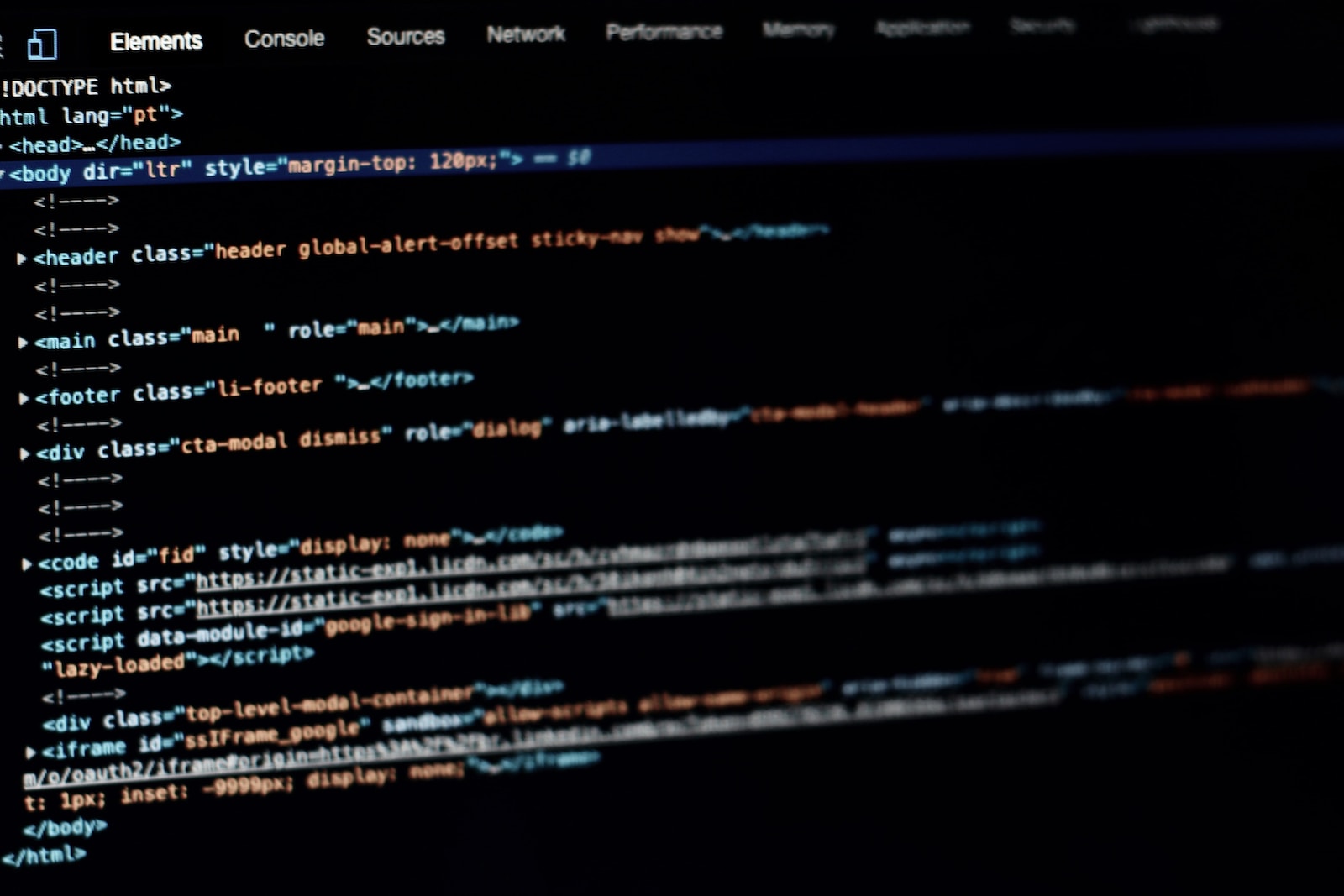
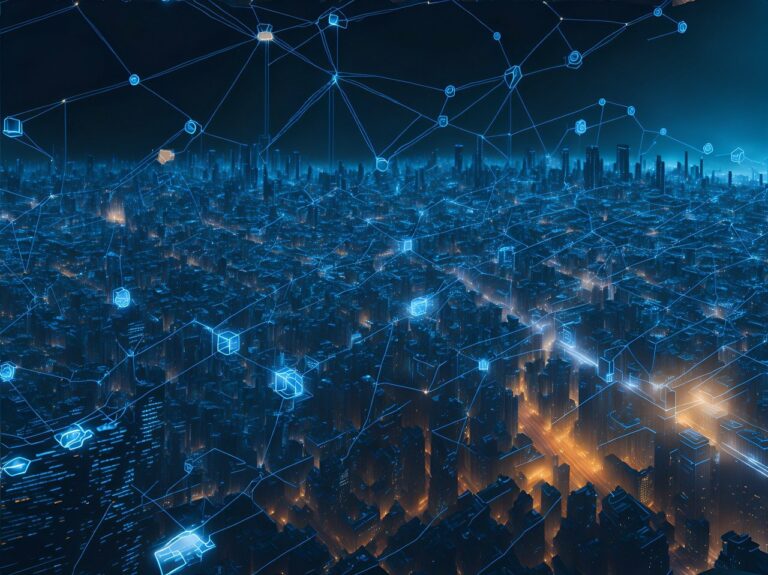






[…] have them installed, please refer to the “Install Git the easy way” and “Installing WP CLI” […]