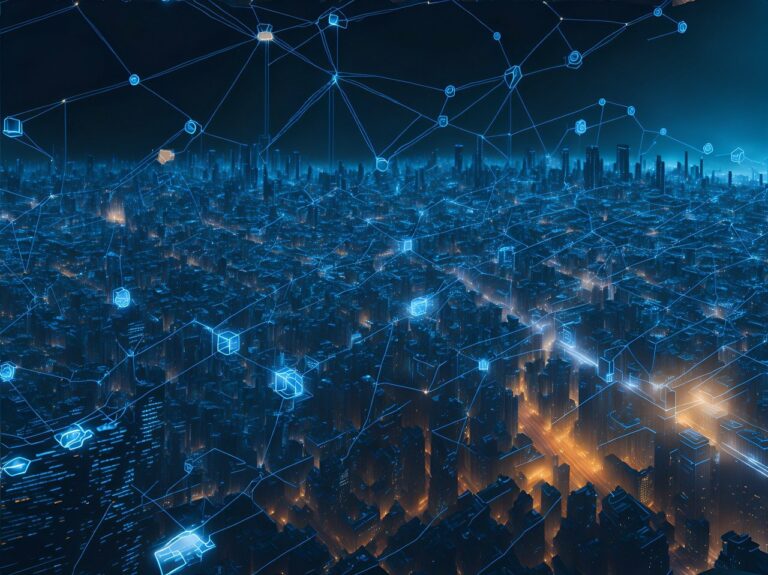Need to show events to your users quickly but elegantly? The Events Calendar is waiting to kick some ass for you.
We’ll be discussing the setup and config of the free, base version of The Events Calendar by Modern Tribe as well as some beginner level customizations and other free addons to get you going. I’m going to follow this up with an advanced guide that talks about the truly awesome things that the plugin can do. As Modern Tribe says, the plugin is built by developers FOR developers and this stands true; there really aren’t any aspects of the plugin that can’t be customized from layouts to strings to styles.
The Events Calendar is part of the WordPress respository. It can be downloaded here or installed using the WordPress auto installer. Just go to Plugins ► Add New and search for “the events”.
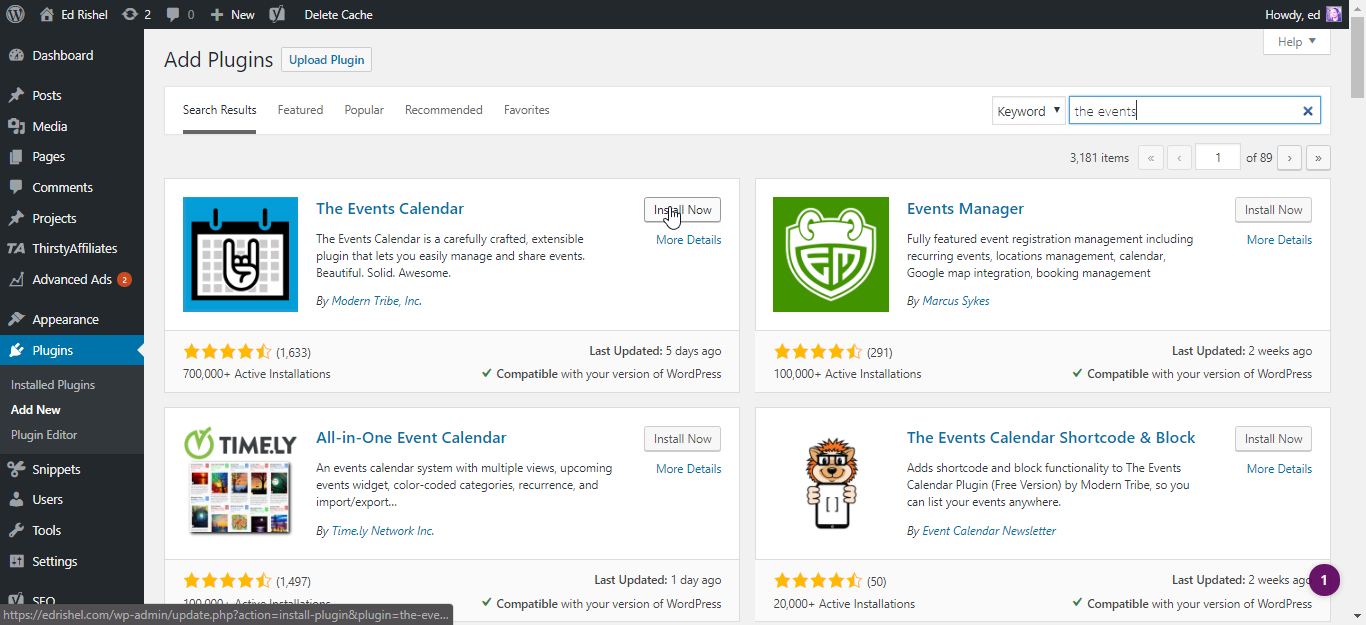
Keep in mind that The Events Calendar has a minimum PHP version of 5.6 so if you’re running anything lower, you’ll need to upgrade PHP to be able to run this plugin.
TEC utilizes custom post types, so the event experience should mesh nicely with your experience of adding WordPress posts and pages. I should note here that TEC does have a block editor option that is enabled by default. If you don’t want to use this, you’ll find the option under Events ► Settings.
Let’s break down the different taxonomies that TEC uses (these are used to identify and sort certain data)
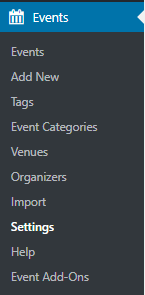
Events – This will show your existing events.
Add New – Should be pretty familiar as this is how posts and pages are added as well.
Tags – Just like standard tags
Event Categories – These are only used within TEC, and won’t be usable within your posts
Venues – Think of these as event locations. Location data will be pulled from these items to populate map data.
Organizers – This is who is in charge of the event.
Import – With the free version of The Events Calendar, you can import your events from CSV file only.
Settings – Tons of tweaks.
Help – System info and where to get support
Like mentioned before, the Add Event experience blends right into the way that you’re used to adding Posts and Pages:

After adding an event, you’ll be given a permalink to view it if you’d like.
Many users have a tough time finding the actual events page, you can find a link in the admin bar. Under the menu editor, you’ll see options to add Event Categories but not the actual page.
By default, you’ll find it at youdomain.com/events/
This slug is customizable under Events ► Settings.
The Events Calendar works pretty nicely with my theme out-of-the-box:

If you notice visual issues, you might want to change the Default Events Template and Default Stylesheet under Events ► Settings ► Display each to Events. This might help iron out some issues, which is likely the theme missing wp_head or footer.
Note how TEC has multiple view as items, actually 3 with the free version. You can enable/disable these as well as set defaults and even mobile defaults under Events ► Settings.
Check out my other guides for more ways to customize The Events Calendar.