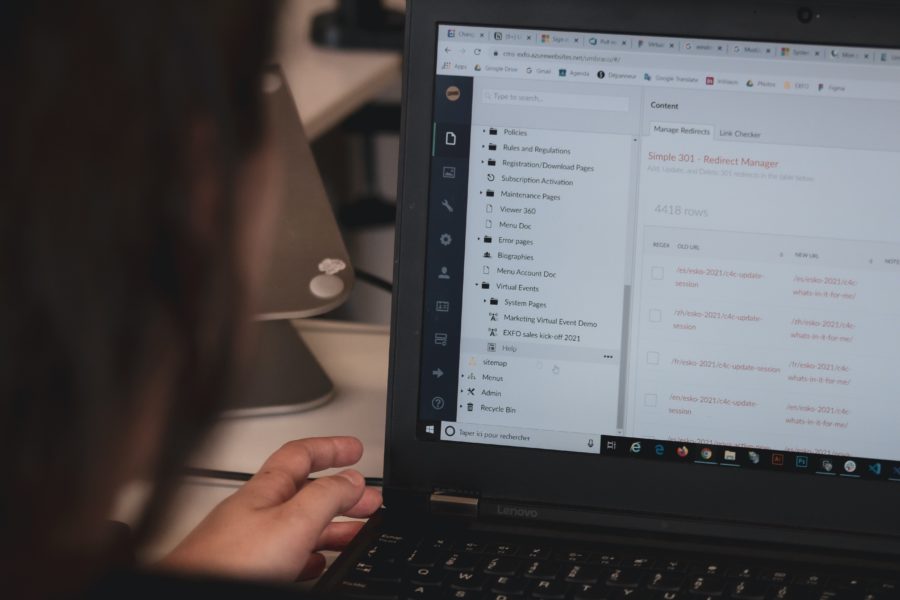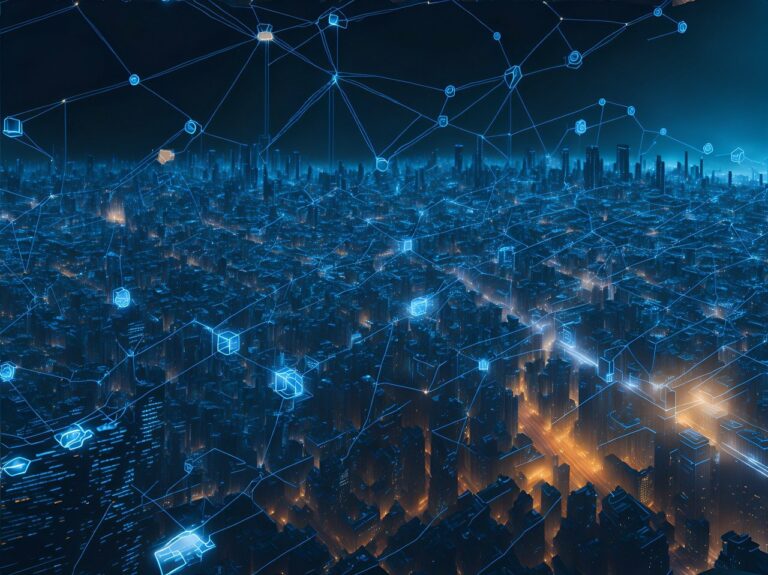We’ve discussed Installing WordPress for the first time, as well as Installing WP CLI if you are using a VPS or your web host does not offer it out of the box. WP CLI (WordPress Command Line Interface) may seem intimidating, but once you have an understanding of how to trigger these commands, as well as become more familiar with the range of options; this tool may become one of the favorites in your arsenal.
First, let’s do a quick check to make sure you do indeed have WP CLI installed on the server. To accomplish this, you’ll need an SSH connection to the web server. It’s also not recommended to run CLI commands as the root user, many hosts actually will not allow this anyway.
After we initiate an SSH connection:

Let’s head to the directory where your WordPress install exists. In line with the SSH connection pictured above, on Kinsta, we’ll need to navigate to the /public directory. I’ll use this command: cd /www/edsite_123/public
Within the Kinsta platform, inside the www directory will be your site name followed by an underscore and random numbers. You can find your site name by using the ls command within the www directory. Also cd ~/public will get you there.
The host doesn’t matter here, just make sure that you are in the directory where your WordPress core files exist. This can be known when you see directories like wp-admin, wp-includes, and wp-content as well as files like wp-config.php.
All we need to do now is run the command: wp core download – this command should only be used in an empty directory, we’ll talk about that in a bit.

We can see that the WordPress core has been quickly downloaded! Nice.
We can also apply some flags to this command, like:--path – in case we need to specify a different directory--locale – if you have special needs with encoding-- version – specify a certain WP core version--skip-content – to not modify the wp-content directory which holds your upload, themes, and plugins--force – needed for troublesome conflicts
Using some of the flags above, let’s say we don’t want the newest WordPress version (5.6 at the time of writing), since it’s causing issues on your new install. For that, we’ll use the –version and --skip-content, and --force flags. Make a backup first.
wp core download --version=5.4 --skip-content --forceThis will ensure that your wp-content directory stays intact and should be used for sites that have an existing WordPress install. This is helpful if you’re seeing fatal PHP errors due to a WordPress core file being damaged.