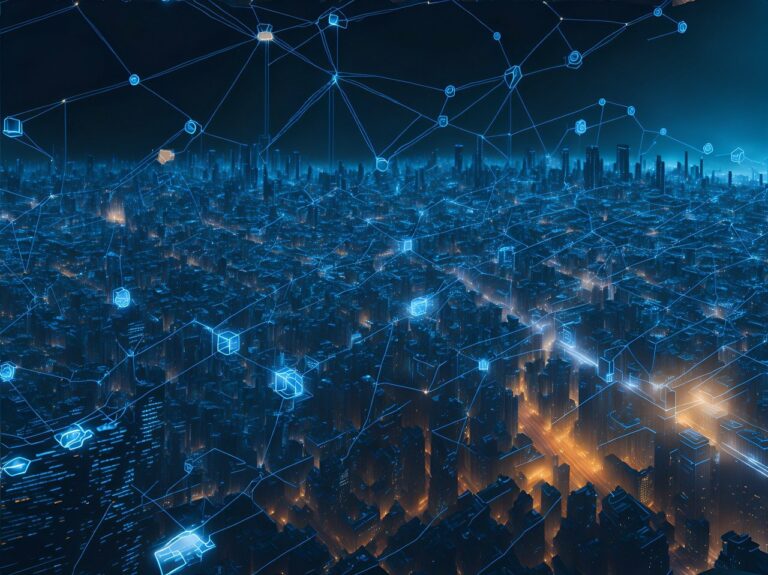Navigating through Google Messages can be a breeze, but what if you encounter the persistent issue of RCS verification failure? Fret not; this comprehensive guide walks you through troubleshooting steps, ensuring a seamless resolution.
If you’re experiencing issues with Google Messages RCS chat, try the steps below:
Troubleshooting steps
Enable Airplane mode
An Airplane mode toggle can usually be found in Android’s quick settings (swipe down from the top of your screen).
It can also be located in Android Settings > Network & Internet
Access Android Settings
- Tap the Apps menu
- Select “Show all” to see all apps
- Use the 3-button icon at the top right to “Show system“
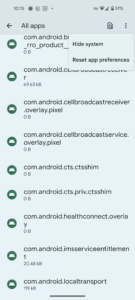
Locate and tap Carrier Services in the apps list
- Force stop the app
- Tap Storage & Cache
- Clear storage
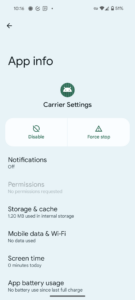
Locate and tap Messages in the apps list
- Force stop the app
- Tap Storage & Cache
- Clear storage
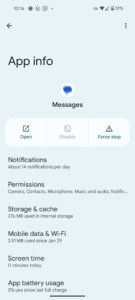
Disable Airplane mode
Once Airplane mode is disabled, Messages and Carrier Services are allowed to make network requests. Since Storage and Cache have been purged, it will attempt to setup RCS chat as it were the first time on the device.
Reopen the Messages app
Give Messages some time. You may have to talk through the prompts to enable RCS chat.
Frequently Asked Questions
What is RCS?
RCS stands for Rich Communication Services. It is a communication protocol set to replace SMS (Short Message Service) on mobile devices. RCS aims to provide a richer and more interactive messaging experience compared to traditional SMS. Some of the features offered by RCS include:
- Read receipts: Users can see when the recipient has delivered and read their messages.
- Typing indicators: Indicates when the other party is typing a response.
- High-resolution images and videos: Allows better quality media sharing than MMS (Multimedia Messaging Service).
- Group messaging: Improved support for group chats.
- File sharing: Users can share files and attachments easily.
- Integration with other services: RCS can potentially integrate with other services and apps to provide a more seamless experience.
RCS is often considered as a more modern and feature-rich alternative to traditional SMS, and its adoption is dependent on mobile carriers and device manufacturers implementing support for the protocol. The goal is to provide users with a messaging experience similar to over-the-top (OTT) messaging apps while still using their phone numbers and the native messaging app.
What Causes RCS Chat to Not Verify?
- Poor Internet Connection
- Ensure that you have a stable and reliable internet connection. A weak or unstable connection may cause verification issues.
- Carrier Support
- RCS functionality relies on carrier support. If your carrier doesn’t support RCS or has limitations, you may face issues with verification.
- Google Account
- Make sure you are signed in with the correct Google account on your device. The phone number verification is linked to your Google account.
- App Version
- Ensure that you are using the latest version of Google Messages. Outdated versions may have bugs or lack the necessary features for successful verification.
- Device Compatibility
- Verify that your device is compatible with RCS. Some older devices may not support RCS or may require additional settings to be configured.
- SIM Card Issues
- If there are issues with the SIM card, it might affect the verification process.
- Recently Ported Phone Number
- Porting your phone number can confuse the verification process.
- Country/Region Limitations
- Google may have limitations based on geographical locations.
- Device Settings
- Review your device settings and permissions to ensure that Google Messages has the necessary permissions to access your phone number and perform verifications.
- Firewall or VPN
- Using a firewall or VPN, it may interfere with the verification process. Try disabling them temporarily during the verification process.
- Temporary Server Issues
- Sometimes, the verification servers may be temporarily down or experiencing issues. In such cases, waiting for a while and trying again later might resolve the problem.
How Can I Tell if Google Messages RCS is verified?
If your device is having issues with RCS chat, every message sent within the Messages app will likely fail, asking you to resend it as SMS/MMS.
You can check mobile # verification Messages app settings > RCS chat.
How Long Should I Wait After Enabling Airplane Mode?
Allow at least 5 minutes after enabling airplane mode. If the issue persists, proceed with the subsequent troubleshooting steps.
Is RCS Chat Verification Necessary?
Yes, RCS chat verification is crucial for enjoying enhanced messaging features. Follow the guide to ensure a seamless verification process.
Can Clearing Storage Solve RCS Verification Problems?
Clearing storage for both Carrier Services and Messages can eliminate glitches hindering RCS verification.
Why Airplane Mode?
Airplane mode disables all network connections on the device, allowing us to complete steps without the Carrier Services or Messages apps making connections until we want them to.
What if RCS Verification Fails After Following All Steps?
- Power cycle the device after steps have been completed
- Disable WIFI and perform the steps on mobile network
Additionally, check for network stability and consult your carrier Google support if needed.
Will these steps help troubleshoot other RCS chat issues?
Possibly… RCS chat typically takes a long time to detect carrier changes.