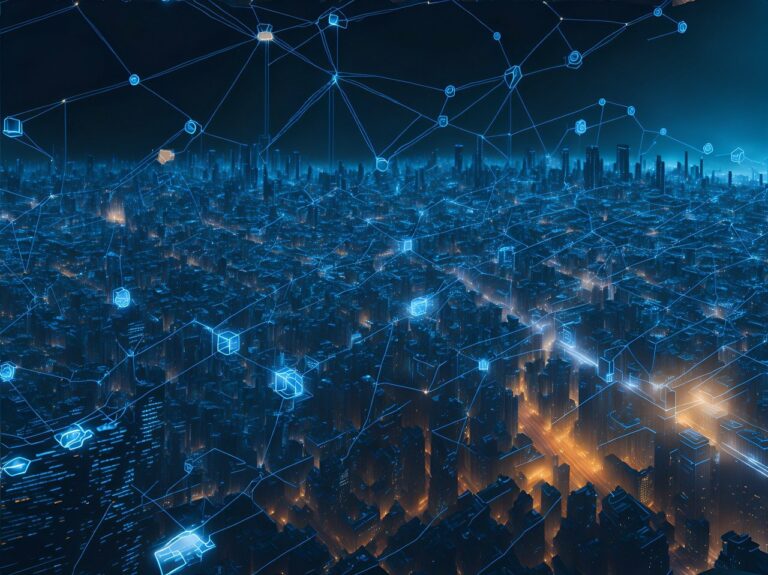Are you frustrated with a slow WordPress admin backend? It can be incredibly frustrating when you’re trying to manage your website and the admin area feels sluggish and unresponsive. Luckily, there are several steps you can take to improve the speed and performance of your WordPress admin backend. In this comprehensive guide, we’ll walk you through various solutions, techniques, and best practices to help you fix a slow WordPress admin backend and get back to managing your website efficiently.
Why is a Slow WordPress Admin Backend a Problem?
Before we dive into the solutions, let’s understand why a slow WordPress admin backend can be such a nuisance. The admin area of your WordPress website is where you perform essential tasks such as creating and editing posts, managing plugins and themes, and updating settings. When this area becomes slow, it affects your productivity, slows down your website management tasks, and hampers your overall user experience.
A slow WordPress admin backend can have multiple causes, including poorly optimized plugins, theme issues, server problems, or excessive database queries. By addressing these underlying causes and implementing the right fixes, you can significantly improve the speed and responsiveness of your WordPress admin backend.
Identifying the Causes of a Slow WordPress Admin Backend
Before you can fix a problem, you need to identify its root causes. The same goes for a slow WordPress admin backend. By pinpointing the underlying issues, you can implement targeted solutions and achieve the desired performance improvements. Here are some common causes of a slow WordPress admin backend:
Bloated or Inefficient Plugins
One of the leading causes of a slow WordPress admin backend is the use of poorly optimized or resource-intensive plugins. Some plugins may be poorly coded, causing unnecessary database queries or consuming excessive server resources. Additionally, using too many plugins, especially ones that perform similar functions, can slow down your admin area.
Sometimes, a slow WordPress admin backend can be traced back to your theme. A poorly coded or heavily customized theme can introduce unnecessary complexity and slow down your website management tasks. It’s essential to choose a lightweight and well-optimized theme to ensure smooth performance.
The server hosting your WordPress website plays a crucial role in its overall performance. If your server is underpowered, overloaded, or experiencing technical issues, it can significantly impact the speed of your admin backend. Ensure that you have a reliable hosting provider that offers sufficient resources for your website’s needs.
Excessive Database Queries
WordPress heavily relies on its database to store and retrieve information. If your website has a large number of posts, pages, or plugins that make frequent database queries, it can strain your server resources and slow down the admin backend. Optimizing your database queries and reducing the number of unnecessary queries can improve performance.
Caching and Performance Optimization
Lack of caching and performance optimization can also contribute to a slow WordPress admin backend. Implementing caching mechanisms and performance optimization techniques like minification and file compression can help reduce the load on your server and speed up the admin area.
Now that we’ve identified the common causes, let’s explore the solutions to fix a slow WordPress admin backend and regain optimal performance.
Solutions to Fix a Slow WordPress Admin Backend
Audit and Optimize Plugins
Start by conducting an audit of your installed plugins. Identify any plugins that are resource-intensive, outdated, or no longer necessary. Deactivate and delete unnecessary plugins to reduce the load on your admin backend. Replace resource-intensive plugins with lightweight alternatives that offer similar functionality.
Additionally, consider using a plugin like Query Monitor to identify plugins that may be causing performance issues. These profilers can help pinpoint plugins that generate excessive database queries or consume excessive server resources.
Related: How Many WordPress Plugins Are Too Many? Finding the Right Balance
Optimize Your Theme
Review your current theme and evaluate its performance impact. If you’re using a heavily customized theme or one that’s known to be resource-intensive, consider switching to a lightweight and well-optimized theme. Popular lightweight themes like Astra, GeneratePress, or OceanWP offer excellent performance and flexibility.
Choose a Reliable Hosting Provider
Ensure that your hosting provider offers sufficient resources and reliable infrastructure to support your website’s needs. Consider upgrading to a higher-tier hosting plan if you’re currently in a shared hosting environment. Alternatively, you can opt for managed WordPress hosting, which is specifically optimized for WordPress performance.
Optimize Your Database
Optimizing your WordPress database can significantly improve the performance of your admin backend. Several plugins, such as WP-Optimize and WP Sweep, provide database optimization features. These plugins can help clean up unnecessary data, remove spam comments, and optimize database tables for better performance.
WP CLI has a simple optimization feature:
wp db optimizeImplement Caching Mechanisms
When discussing backend caching, the typical page cache doesn’t apply because of the dynamic nature of WP admin.
In WordPress, object caching is a technique used to store frequently accessed data in memory, reducing the need to query the database every time the data is requested. This can significantly improve the performance and speed of a WordPress backend. There are several object cache implementations available for WordPress. Here are a few popular ones:
Memcached: Memcached is a distributed, high-performance, in-memory caching system. To implement Memcached as the object cache in WordPress, you need to install the Memcached server on your hosting environment and configure WordPress to use it. You can use plugins like Memcached Object Cache to integrate Memcached with WordPress.
Redis: Redis is an open-source, in-memory data structure store that can be used as a database, cache, and message broker. To use Redis as the object cache in WordPress, you need to install the Redis server and configure WordPress to connect to it using WP Redis or Redis Object Cache.
APCu Manager: APCu (Alternative PHP Cache) is a userland caching extension for PHP. It provides a simple and fast memory-based caching solution. To use APCu as the object cache in WordPress, you need to install the APCu extension on your server and configure WordPress to utilize it.
To implement object caching in WordPress using any of these methods, follow these general steps:
- Choose the caching method you want to use and install the necessary software on your server or hosting environment.
- Install and activate the respective object cache plugin for your chosen caching method.
- Configure the plugin settings, providing the necessary connection details and server information.
- Test the object cache functionality by accessing your WordPress website and monitoring the cache hits and misses. You can use plugins like Query Monitor to observe the caching behavior.
It’s important to note that the specific steps may vary depending on the caching method and the plugin you choose. It’s recommended to refer to the official documentation or support resources for the chosen caching method and plugin for detailed installation and configuration instructions.
Minify and Compress Files
Minifying and compressing your website’s files, such as CSS and JavaScript, reduce their size and improve loading times. WordPress plugins like Autoptimize and WP Rocket offer options to minify and compress files, helping you achieve better performance in your admin area.
FAQs
Why is my WordPress admin area so slow?
There are several reasons why your WordPress admin area may be slow. Some common causes include bloated or inefficient plugins, theme-related issues, server problems, excessive database queries, and a lack of caching or performance optimization.
How can I determine which plugins are slowing down my WordPress admin backend?
To identify plugins that may be slowing down your admin backend, you can use a plugin performance profiler. These tools analyze the impact of each plugin on your website’s performance and help you identify resource-intensive or poorly optimized plugins.
Can changing my theme improve the speed of my WordPress admin backend?
Yes, using a lightweight and well-optimized theme can significantly improve the speed of your WordPress admin backend. Themes that are coded efficiently and have minimal customization reduce the complexity and resource requirements, resulting in better performance.
What hosting provider is best for improving the speed of my WordPress admin backend?
When it comes to hosting, it’s essential to choose a reliable provider that offers sufficient resources and optimal server configurations. Managed WordPress hosting services like SiteGround, WP Engine, or Kinsta are known for their excellent performance and support.
How frequently should I optimize my WordPress database?
The frequency of database optimization depends on the size and activity of your website. For most websites, performing a database optimization once a month is sufficient. However, if you frequently add or delete a large number of posts or plugins, more frequent optimizations may be necessary.
What are the benefits of implementing caching in WordPress?
Caching improves the performance of your WordPress admin backend by storing static versions of your website’s pages and serving them to visitors. This reduces the load on your server and improves response times, resulting in a faster admin area and improved user experience.
Conclusion
A slow WordPress admin backend can be a frustrating experience for website owners and administrators. However, with the right solutions and techniques, you can significantly improve the speed and performance of your WordPress admin area. By auditing and optimizing plugins, choosing a lightweight theme, selecting a reliable hosting provider, optimizing your database, implementing caching mechanisms, and optimizing file minification and compression, you can achieve a faster and more responsive admin backend.
Remember to regularly monitor and maintain your WordPress website to ensure ongoing performance improvements. By adopting these best practices and addressing the underlying causes of a slow WordPress admin backend, you can enhance your productivity and provide a better user experience for yourself and your visitors.