Contents
show

I know what you’re here for… Lucky for you, this one is a quickie with 2 different options to remove that pesky maintenance message from your WordPress site.
SFTP or file manager
The most common way to modify WordPress files is simply to head to your site’s document root (sometimes “public_html” or “public”). You’ll be looking for a file called .maintenance Note that if you’re using something like cPanel or another sort of file manager, you need to enable the option to show hidden (dot) files.
Delete the file and you’re done!
WP CLI
wp maintenance-mode deactivate is the command you’re looking for.
Since you need a shell for WP CLI, you could simply remove the .maintenance file as well.


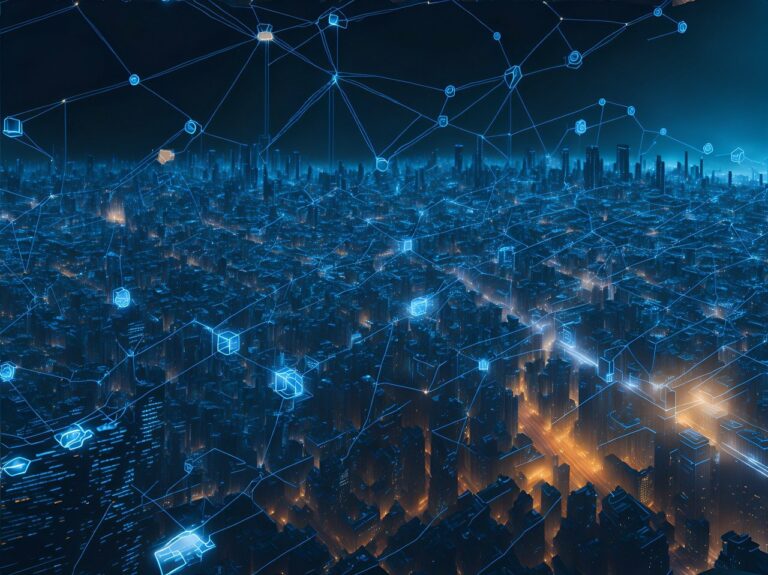






[…] Briefly Unavailable for Scheduled Maintenance […]