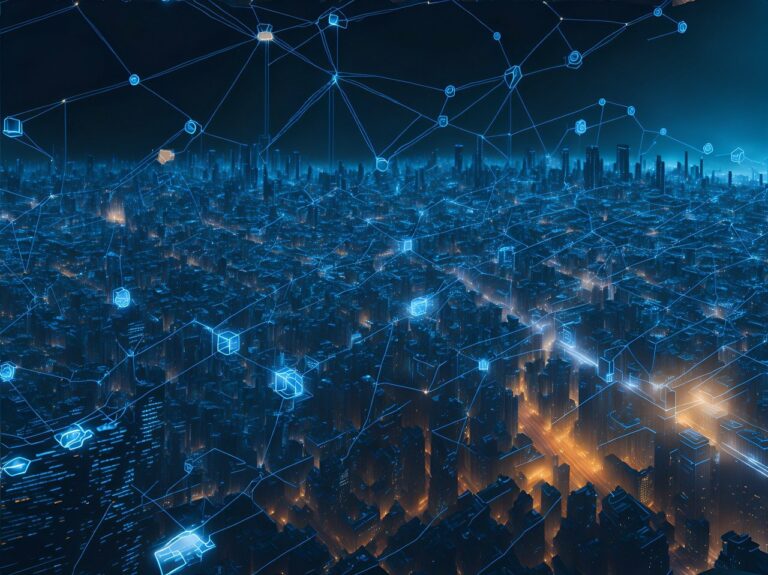Internal Server Error
This error can be caused by a variety of issues, such as a corrupted server config file, or a PHP memory limit that’s too low. To fix it, check your server error logs and see if you’re able to pinpoint the issue. By reading the error, you may learn more about the specific issue.
If you have a staging environment available, make sure you have a fresh copy (renew the environment if needed), then disable plugins one by one and try to recreate the error.
White Screen of Death
This error occurs when WordPress shows a blank white screen with no error messages. It can be caused by incompatible plugins, themes, or a corrupted installation. To fix it, disable plugins or themes, increase the PHP memory limit, or reinstall WordPress.
Error Establishing a Database Connection
This error occurs when WordPress is unable to connect to the database. It can be caused by wrong login credentials, a corrupted database, or insufficient database permissions. To fix it, check the database login credentials in wp-config.php, repair the database tables, or check the database user permissions.
WordPress Login Page Refreshing/Redirecting
This error occurs when the WordPress login page keeps refreshing or redirecting back to itself. It can be caused by incorrect site URL or site settings or browser cookies. To rule out a local/browser cookie issue, try incognito/private browser window or clear browser cookies.
404 Page Not Found Error
This error occurs when WordPress can’t find the requested page or post. It can be caused by incorrect permalink settings or a broken link. To fix it, check and refresh/correct the permalink settings or fix the broken links.
Be sure to check that the file/post/page exists.
Memory Exhausted
This error occurs when WordPress runs out of memory while executing a script. It can be caused by a low PHP memory limit, inefficient code, or a plugin that’s using too much memory.
In most cases, you should see a memory-related error message in your server logs which might pinpoint the exact file causing issues.
Increase the PHP memory limit, optimize the code, or deactivate the problematic plugins.
Syntax Error
This error occurs when there is an error in the code syntax, such as missing brackets, quotes, or semicolons. It can be caused by a coding mistake or a corrupted file.
Checking your server error logs should help you identify the exact piece of code that is causing issues.
To fix it, check and correct the coding mistake, or replace the corrupted file with a fresh copy. Keep in mind that this can occur when updating faulty software or when deprecation issues exist.
Image Upload Issues
This error occurs when WordPress is unable to upload images or media files. It can be caused by incorrect file permissions, insufficient disk space, or a corrupted upload directory. To fix it, check and correct file permissions, increase disk space, or reset the upload directory.
Check the options table to determine what WordPress has set as the upload path, and make sure it’s not being overridden in wp-config.php
HTTP Error 500
This error occurs when the server encounters an unexpected error that prevents WordPress from functioning. It can be caused by plugin conflicts, corrupted core files, or PHP errors. To fix it, deactivate the conflicting plugins, reinstall WordPress, or check the PHP error logs.
Too Many Redirects
This error occurs when there is an infinite loop of redirects that prevent WordPress from loading the page. It can be caused by incorrect permalink settings or plugin conflicts. To fix it, correct the permalink settings and deactivate the conflicting plugins.
If you have redirects added at your host or a plugin, check each one to ensure that it won’t cause an endless redirect.
You can also use a browser extension, web tool or curl to learn more.
This error occurs when WordPress is stuck in maintenance mode. It can be caused by interrupted updates or a malfunctioning plugin. To fix it, delete the .maintenance file from the root directory, deactivate the problematic plugin, or complete the update process.
Connection Timed Out Error
This error occurs when WordPress is unable to establish a connection with the server. It can be caused by slow internet speed, server overload, or a firewall blocking the connection.
Sidebar Below Content
This error occurs when the sidebar appears below the main content instead of alongside it. It can be caused by incorrect HTML, CSS, or theme settings. To fix it, check the HTML and CSS code, or change the theme settings to display the sidebar correctly.
Failed to Open Stream
This error occurs when WordPress is unable to open a file or directory. It can be caused by incorrect file permissions, missing files, or a corrupted file. To fix it, check and correct the file permissions, replace the missing files, or restore the corrupted files from a backup.
Plugin Update Failed
This error occurs when WordPress is unable to update a plugin. It can be caused by insufficient disk space, incorrect file permissions, or a plugin conflict. To fix it, increase the disk space, check and correct the file permissions, or deactivate conflicting plugins before updating the plugin.
Scheduled Post Missed
This error occurs when a scheduled post fails to publish. It can be caused by incorrect timezone settings, server time differences, or a plugin conflict. To fix it, check and correct the timezone settings, synchronize the server time, or deactivate conflicting plugins that interfere with post-scheduling. Take a look at WordPress crons and their status with a tool like WP Crontrol.
Admin Dashboard Not Loading Error
This error occurs when the WordPress admin dashboard fails to load. It can be caused by plugin conflicts, corrupted core files, or server issues. To fix it, deactivate the conflicting plugins, reinstall WordPress, or contact the hosting provider to resolve server issues.
File Size Limit Exceeded Error
This error occurs when WordPress is unable to upload files larger than the server’s maximum upload size. It can be caused by PHP settings, server settings, or WordPress settings. To fix it, increase the PHP and server upload limits, or use a plugin to bypass the upload size limit.
If you’re using a managed host, you may need to reach out to their support.
Google Maps API Key Missing
This error occurs when a Google Maps plugin or widget fails to display the map due to a missing API key. This can usually be identified via your browser dev tools error log.
To fix it, obtain and enter a valid Google Maps API key in the plugin or widget settings.
Page Speed Slow
This error occurs when WordPress pages load slowly due to heavy scripts, large images, or slow server response time. To fix it, optimize images, minify scripts, use a caching plugin, or upgrade to a faster hosting plan.